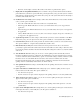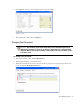User Guide
40 Cisco Unified Web and E-Mail Interaction Manager Agent’s Guide
Creating Search Criteria
By default one global search is created in the system, and it cannot be deleted. In addition to this, you can create
custom searches.
To create search criteria:
1. In the Agent Console toolbar, click the Search button. A new search window opens.
Create a new search
2. In the Search window, go to the Criteria pane toolbar and click the New button.
3. From the Object type list, select the object for which you wish to search.
The Criteria pane refreshes to display the list of attributes available for the selected object.
4. Now, in the Basic tab specify the search criteria. You can search for special characters such as umlaut
characters (Ö, ü, ï), : “” etc. If you are using the Exactly operator, you can also use the following special
characters ($ & * ^ % _ ( ) # ") in your search criteria.
5. Next, go to the Advanced tab and specify additional search criteria options. An advanced search narrows
down the scope of search and you get only the most relevant results.
6. Lastly, go to the Relationships tab and define the criteria that are related to classifications and attachments,
if required. This further narrows down the scope of search.
7. Click the Start Search button to begin the search.
You can view the results of the search in the Results pane. From the Results pane, you can export search
results, and locate activities, cases, and customers in the Agent Console.