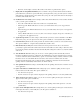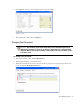User Guide
34 Cisco Unified Web and E-Mail Interaction Manager Agent’s Guide
No: The words are not ignored and are displayed in the spelling checker with options for correction
(default value).
19. Ignore words with numbers: This setting allows you to let the spelling checker ignore words with
numbers. The options available are:
Yes: The words are ignored.
No: The words are not ignored and are displayed in the spelling checker with options for correction
(default value).
20. Ignore words with unusual mixtures: With this setting, you can choose to let the spelling checker ignore
words with unusual mixture of upper and lower case letters. For instance, myFirstWord. The options
available are:
Yes: The words are ignored.
No: The words are not ignored and are displayed in the spelling checker with options for correction
(default value).
21. Preferred dictionary of the user: Use this setting to choose the dictionary used by the spelling checker.
The options available are - English (US) Dictionary, English (UK) Dictionary, German Dictionary, Spanish
Dictionary, French Dictionary, Portuguese Dictionary, Brazilian Portuguese Dictionary, Dutch Dictionary,
Italian Dictionary, Norwegian (Bokmaal) Dictionary, Finnish Dictionary, Swedish Dictionary, Danish
Dictionary.
22. Default editor: Use this setting to choose the default editor for composing replies. The options available are
HTML editor and Plain text editor (default value).
23. Include message header in reply: An email contains header information that details the sender’s email
address, subject of the email, time at which the email was sent, machine name, protocol type, client name
etc. Use this setting to define the type of header information that should be included in the reply. The options
available are:
None: No header information is displayed in the Reply pane and hence included in the reply.
Basic: Only basic header information is displayed in the Reply pane and hence included in the reply.
(default value).
Complete: The complete header information is displayed in the Reply pane.
24. Show BCC fields: With this setting, you can select to view the BCC field in the Reply pane. The options
available are – Yes and No (default value).
25. Show CC field: With this setting, you can select to view the CC field in the Reply pane. The options
available are – Yes and No (default value).
To change settings:
1. In the Agent Console toolbar, click the Options button.