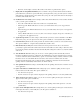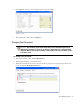User Guide
Personalizing the System 33
Both new and incomplete activities: All activities in the inbox are pushed back to queues.
9. Expiry time for autopushback (minutes): You can define a time period after which activities should be
pushed back from your inbox to queues. This time period begins when you log out of the system. Activities
will remain in your inbox for this period of time after you log out of the system. The value for this setting is
in minutes. The default value is 30.
10. Notification for new activity: Use this setting to define when email notifications of new activities should be
sent to you. The options available are:
Never: No email notification about new activities are sent (default value).
When Logged In: Email notifications are sent to your email address when you are logged into the
application.
When Not Logged in: Email notifications are sent to your email address when you are not logged into
the application.
Always: Email notifications are sent every time a new activity is assigned, irrespective of whether you
are logged in to the application or not.
11. Agent inbox preference: Use this setting to define whether you want to view the Chat Inbox or the Main
Inbox when you log in to the Agent Console. The options available are – Chat (default value) and Main.
12. Customer history view: Use this setting to define the format in which you want to view customer history.
The options available are – Snapshot View (default value) and Tree View.
13. Refresh interval (seconds): The monitor windows in the Supervision Console have to be refreshed
periodically to update them with real time data from the monitor tables. Use this setting to define how often
the monitoring windows should be refreshed automatically. This setting takes values in seconds. The default
value is 30.
14. Auto blockcheck: With this setting you can choose to let the spelling checker automatically check for
blocked words. Blocked words are configured in the Administrator Console in the Dictionaries node. They
can also be defined in the Personal Dictionary options of a user. If this setting is enabled, emails that contain
blocked words are not sent until the blocked words have been deleted or modified. Since the Auto
blockcheck works through the Auto spell check setting, enabling the Auto block check means that the
spelling checker is automatically invoked before an email is sent out.
15. Auto spellcheck: Enable this setting to automatically invoke the spelling checker before an email is sent out
of the application.
16. Ignore web addresses and file names: This setting helps you to enable the spelling checker to ignore
internet addresses and file names. The options available are:
Yes: The words are ignored.
No: The words are not ignored and are displayed in the spelling checker for correction (default value).
17. Ignore words in caps: With this setting, you can choose to let the spelling checker ignore words in all
uppercase letters. The options available are:
Yes: The words are ignored.
No: The words are not ignored and are displayed in the spelling checker with options for correction
(default value).
18. Ignore words with digits mixed: This setting allows you to let the spelling checker ignore words that have
mixed digits. For instance, name123@yahoo.com. The options available are:
Yes: The words are ignored.