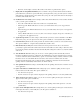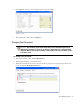User Guide
32 Cisco Unified Web and E-Mail Interaction Manager Agent’s Guide
Configuring Settings
If you have been assigned the required permissions, you can change the following settings for your inbox.
1. Chat - Inbox sort column: Use this setting to define the field (column name) by which the list in the Chat
Inbox should be sorted. The options available are – Key (default value) which refers to the shortcut key,
Activity ID, Case ID, When Created, Customer name, Subject, Activity sub status, and Queue name. This
setting does not affect the sorting in My Searches or My Monitor folders.
2. Chat - Inbox sort order: Use this setting to define the sort order of the list in the Chat Inbox. The options
available are – Ascending and Descending (default value). This setting does not affect the sorting in My
Searches and My Monitor folders.
3. Inbox sort column: Use this setting to define the field (column name) by which the list in the Activities and
Cases folders should be sorted by default. The options available are – Activity ID (default value), Activity
Priority, Case ID, Contact point, Department name, Subject, When created, Activity type, and Activity sub
status. This setting does not affect the sorting in the My Searches folder.
4. Inbox sort order: Use this setting to define the sort order of the list in the Activities and Cases folders in
your inbox. The options available are – Ascending and Descending (default value). This setting does not
affect the sorting in the My Searches folder.
5. Mail user max load: Use this setting to specify the maximum number of email activities that are assigned
to you. The workflow checks the value of this setting, and the number of open activities in your inbox to
identify whether a new activity should be assigned to you. This setting is also checked when other users
transfer activities to you. It is not checked when you pull activities from queues or other users. All open
mails in your inbox qualify for this setting. It can take any value. The default value is -1. A value of –1
denotes that there is no limit to the number of emails that can be assigned to you. This setting is not valid for
agents who are mapped to Unified CCE users.
6. Max load for all other activities: The system can check the current load of the user before assigning more
activities of a type other than Email. Through the Max load for all other activities setting you can set the
maximum number of activities (of type other than Email) that are assigned to you. This setting is used by
workflow before a new activity is assigned. This setting is not checked when you pull activities or other
users transfer activities to you. It can take any value. The default value is -1. A value of –1 denotes that
infinite number of activities can be assigned. This setting is not valid for agents who are mapped to Unified
CCE users.
7. Number of activities per page: The number of activities that can be displayed in the inbox at a time is
based on a pagination model. Each page displays a certain number of records. With this setting, you can
decide the number of activities to be displayed on one page. The default number of activities displayed on a
page is 20. Note that two other settings, the Inbox sort column and Inbox sort order also influence the
activities that are displayed on a page.
8. Activity type for autopushback: You can define which activities should be pushed back from your inbox
when you log out. This setting is valid for both standalone and mapped users. The options available are:
None: No activities are pushed back to queues.
New activities only: Only activities with the sub-status New are pushed back to queues (default value).
Important: If you specify a column name that is not part of your inbox list, or if there is a tie
between two activities with the same value for the sorting column, the inbox is then sorted by
the shortcut key.