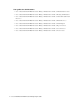User Guide
20 Cisco Unified Web and E-Mail Interaction Manager Agent’s Guide
Information Pane
The Information pane provides details about the activity selected in the inbox. In this pane, you can add new
customers, generate audit reports, view and share web pages with customers, and access links to external
databases. The KB section provides access to the articles in the common Knowledge Base.
The system consists of 11 predefined information pane sections. Out of them, eight are available to all agents and
three are available to agents with specific licenses.
The following sections are available to all agents.
Activity (details and body)
Case (details)
Customer
History (of customer)
Audit
KB (Knowledge Base)
Classify
The Links section is available only to agents with the Data Adapter license.
The Cobrowse section is available only to agents with the Unified WIM license.
The order and number of these sections can be different based on how your administrator has configured the
system. Custom sections may also be available.
Pull Chat button Pull the next chat activity.
This button is available only if you have been assigned the Chat license
and work on chat type activities.
Transfer button Transfer a selected activity.
You may be able to transfer the activity to another department, queue, or
user, depending on the permissions that you have been given by the
administrator.
This button is not shown when a My Folders folder is selected in the
inbox tree.
Set Status button Change the status of the selected activity. Select from Pending, In Wrap-
up, In Progress, or Complete.
This button is not shown when a My Folders folder is selected in the
inbox tree.
More button Perform less frequently performed functions like:
Configure Availability: Open the Availability Setting window to select
the activities that you are available to handle.
Notes: Open the Notes window to manage internal notes that are
attached to activities, cases and customers.
Pin/Unpin: Pin or unpin activities.
Delete Reference: Delete selected activity shortcuts. This item is
shown in the More button only when a My Folders folder is selected
in the inbox tree.
Use
To