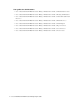User Guide
Elements of the User Interface 19
The Folders toolbar includes the following buttons and menu items:
Inbox List Pane
The inbox list displays a list of activities or cases depending on the selection made in the inbox tree. In this list,
activities are further divided in to two types. Chat activities are displayed in the Chat Inbox tab, while all other
activities are displayed in the Main Inbox tab. Note that The Main Inbox is not refreshed automatically when
users switch to it from the Chat Inbox. Agents must click the Refresh
button to see any new activities in the
Main Inbox.
Columns displayed in inbox list are configured by the administrator, but agents can personalize the view, the sort
order of columns etc. Refer to “The number of open cases assigned to you.” on page 23 for details.
Buttons displayed in the inbox list change based on the item that is selected in the Folders pane. For example,
the buttons that are available for items in My Activities node are different from those available for items in the
My folders node.
The inbox toolbar includes the following buttons.
Use To
New button Open the New Folder window, which enables you to create a new folder
for activities, searches and cases.
Properties button Edit the properties of the selected folder. This button is enabled when a
folder is selected.
Delete button Delete the selected folder. This button is enabled when a folder is
selected.
Refresh button Refresh the tree
Use
To
New button Create a new activity.
Activities can be created using the New Activity wizard by selecting
New activity from this button or using one of the following items or their
shortcut keys:
Outbound email for current case
Outbound email for new case
Outbound email for no case
Print button Print the selected activity.
Refresh button Refresh the inbox list.
Pull button Pull the next set of activities into your inbox list.
The activities that get pulled are determined by selections made in the
Pull Options tab of the Options window.
Pick button Manually select the activities to pull into your inbox list.
You may be able to select activities from a specific department, queue,
or user, depending on the permissions that you have been given by the
administrator.