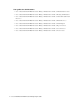User Guide
18 Cisco Unified Web and E-Mail Interaction Manager Agent’s Guide
Inbox Pane
The inbox pane is further divided into the Folders tree pane on the left and the list pane, with the Main Inbox
and Chat Inbox tabs on the right.
Folders Pane
The Folders section consists of two main folders, My Work and My Team.
The My Work folder contains two folders: Activities and Cases.
The Activities folder contains three additional folders: My Activities, My Searches and My Folders. Each
of these folders may contain additional folders that have been provided by the administrator or created by
you.
The My Activities folder contains folders that organize your activities by status. For example, the
Current folder populates the inbox list with all of the activities that are assigned to you that are not
completed. Similarly, the Completed folder populates the inbox list with all of the activities that you
have completed.
The My Searches folder contains folders that organize your activities based on any search criteria you
choose. After you have created a folder in the My Searches folder, clicking that folder in the Folders
tree populates the inbox list with the activities that match the search criteria that are defined for the
folder.
The My Folders folder contains folders that contain shortcuts to activities that are of interest you. Once
you create a folder in the My Folders folder, you can create a shortcut in that folder by dragging and
dropping an activity from the inbox list to the folder. When you do this, a shortcut to the activity is
created in the folder. Deleting the shortcut to the activity does not delete the activity.
The Cases folder contains three additional folders: My Cases, My Searches, and My Folders. Each of these
folders may contain additional folders that have been provided by the administrator or created by you.
The My Cases folder contains folders that organize your cases by status. For example, the Open folder
populates the inbox list with all of the cases that you own that are not closed. Similarly, the Closed
folder populates the inbox list with all of the cases that you own that are closed.
The My Searches folder contains folders that organize your cases based on any search criteria you
choose. After you have created a folder in the My Searches folder, clicking that folder in the inbox tree
populates the inbox list with the cases that match the search criteria that are defined for the folder.
The My Folders folder contains folders that contain shortcuts to cases that are of interest you. Once you
create a folder in the My Folders folder, you can create a shortcut in that folder by dragging and
dropping a case from the inbox list to the folder. When you do this, a shortcut to the case is created in
the folder. Deleting the shortcut to the case does not delete the case.
The My Team folder is visible only to managers who have a team of agents working on activities and cases. The
set of folders under My Team enables the manager to track the performance of the agents working on activities.