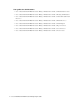User Guide
Elements of the User Interface 17
The different sections of the application that are accessed from the Console toolbar are explained here.
Additionally, the following capabilities are also managed from the Console toolbar.
Agent availability, which is discussed in detail in “Managing Availability” on page 27.
KB language, which is discussed in detail in the Cisco Unified Web and E-Mail Interaction Manager
Knowledge Base Author’s Guide.
Use To
Select a particular console. This button is not displayed if you have access only to the Agent
Console.
Open the Search window.
In the Search window, you can run searches to locate activities, cases, customers, contact
points, contact persons, associations, and knowledge base articles.
Open the My Report window.
In the My Report window, you can run the Agent Login Summary and Agent Efficiency reports to
measure your performance
Open the Messages window.
In this window, you can read messages sent to you by the system, and by other Unified EIM and
Unified WIM users. You can also send messages to other users or external email addresses from
here.
A flashing button indicates that you have received a new message.
Open the Options window.
In this window, you can configure various settings, set up your options for pulling activities, add
words to you personal dictionary, and change your password.
Refresh the entire screen.
To refresh only a specific pane, use the Refresh button on the toolbar in that pane.
Log out of the application.
View the online help for the Agent Console.
The arrow next to the button indicates that additional options are available. Point to the button to
view and select additional learning resources on the company web site.