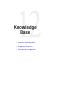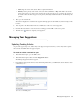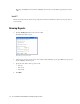User Guide
112 Cisco Unified Web and E-Mail Interaction Manager Agent’s Guide
Level 2
This level allows you to drill down to the details to see the data broken down by activity type for the reporting
time period.
Level 3
This level displays the data broken down by time increment for the selected activity type.
Level 4
Level 4 displays the following information:
Login Time: The date and time of login.
Logout Time: The date and time of logout.
Reason: The reason for logout. The reasons for logout can be one of the following:
Logout: The agent clicks the Logout button and logs out of the application.
Timeout: The agent doesn’t logout of the application but his login is timed out because of inactivity. In
this case the Logged on time will also include the inactive time.
Forced Logout: Some one else logged in with the same user name and the agent is forced to logout.
Time Logged On: The time for which the agent was logged into the system.
Agent Efficiency Report
This report has only one level, and displays the following information.
User Name: Names of the agents for whom report is run.
Activities: Activities include emails, phone, tasks or custom activities that exist in your system.
Open at Start: Number of open activities in the agent’s inbox at the start of the reporting period.
In: Number of new activities that came to the agent’s inbox. This column takes into account the
activities assigned by workflows, transferred in manually or by alarm workflows, pulled by the agent
and composed by the agent.
Moved Out By Users: Activities manually transferred out by the agent or pulled by other users.
Moved Out By Rules: Activities moved out by rules. This column counts the activities moved out of
the agent’s inbox by auto pushback and alarm rules.
Completed: Activities completed by the agent.
Open At End: Open activities in the agent’s inbox at the end of the reporting period.
Activities open at end = (activities open at start + activities in) - (activities moved out by users +
activities moved out by rules + activities completed by users + activities completed by rules)
Cases: If a case has more than one activity in it, the report counts each activity individually, but will count
the case only once. For example a case has three activities, the report will show three activities and one case.