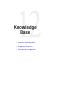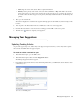User Guide
108 Cisco Unified Web and E-Mail Interaction Manager Agent’s Guide
4. Point to the Notes button and select View Notes to read any notes that the reviewer may have added to the
article.
5. Update your article. You can make changes only to the content and attachments.
Add a note to the article indicating the changes you are making.
6. Click the Save button. The article is resubmitted for approval and moved to the Suggested folder.
Tracking the Status of Your Suggestions
You can track the status of all the articles you have suggested from a single window.
To track the status of your suggestions:
1. In the Information pane, go to the KB section.
2. In the Information pane toolbar, click the Suggestions button.
The Manage Suggestions window appears. Click Suggested in the tree pane.
3. In the List pane, select the name of the article whose status you wish to view.
The Properties pane updates with the details of the article.
4. In the Properties pane toolbar, point to the More button and select Track Suggestions.
Select Track Suggestions from More
5. In the Track Suggestion Status window, view the audit trail of events associated with the suggestion. The
following details are shown.
Time
Event
Priority
State
Notes