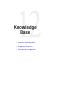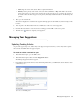User Guide
Managing Your Suggestions 107
Name: Type the name of the article. This is required information.
Priority: Set the priority of the article. Choose from Low, Medium, or High. This field is used in the
article approval process. Approvers at various levels of the approval process can change the priority of
the article. Once the article is approved, the priority field stays enabled and authors can still change the
priority.
4. Now, go to the Content tab.
The text box displays the content that was typed in the Reply pane text box. Make any desired changes in the
text box.
5. You can point to the Notes button and select Add Notes to add a note to the suggestion.
6. Click the Preview button to view the article as it will appear in the KB or self-service portal.
7. Click the Save button to complete your suggestion.
Managing Your Suggestions
Updating Pending Articles
As part of the approval process, authors may send suggested responses back to you. You may wish to update
these articles and submit them for approval again.
To work on articles sent back to you:
1. In the Information pane, go to the KB section.
2. In the Information pane toolbar, click the Suggestions button.
The Manage Suggestions window appears.
3. In the Manage Suggestions window, select the Pending folder. Here you will find the articles that have been
sent back to you.
View articles in Pending folder