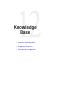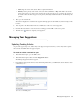User Guide
Creating Messages 103
3. Click a specific message to view its contents in the properties pane.
Creating Messages
You should have the Create Message action to create new messages. This action is not assigned by default to
users with the Agent role.
To create a message:
1. In the Console toolbar click the Messages button.
The Messages window opens. Existing messages are listed in the list pane.
2. Click the New button. The properties pane refreshes and displays a new blank message.
3. The From field displays your user name.
4. In the To field, click the Assistance button. The Select Recipients window opens.
5. In the Select Recipients window, select the users to whom you want to send the message.
Click the External Email Addresses tab to add email addresses.
Select recipients for the message
For internal users, you can use the Message Mode dropdown menu to select the type of message. The
options are:
Internal: Sends an internal message. The Messages button in the recipients Console toolbar blinks to
indicate that a new message has arrived.
Email: Sends and email.
Both: Sends both an internal message and an email. The email is sent only if an email address is
configured for the user.
6. Type a subject in the Subject field.
7. In the Delivery date and time field, click the Assistance button. In the Select Delivery Date and Time
window that appears, do the following:
i. Specify whether the message should be delivered immediately, once at a specific time, or multiple
times.