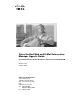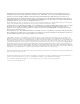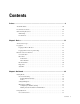Cisco Unified Web and E-Mail Interaction Manager Agent’s Guide For Unified Contact Center Enterprise and Hosted and Unified ICM Release 4.3(1) October 2009 Americas Headquarters Cisco Systems, Inc. 170 West Tasman Drive San Jose, CA 95134-1706 USA http://www.cisco.
THE SPECIFICATIONS AND INFORMATION REGARDING THE PRODUCTS IN THIS MANUAL ARE SUBJECT TO CHANGE WITHOUT NOTICE. ALL STATEMENTS, INFORMATION, AND RECOMMENDATIONS IN THIS MANUAL ARE BELIEVED TO BE ACCURATE BUT ARE PRESENTED WITHOUT WARRANTY OF ANY KIND, EXPRESS OR IMPLIED. USERS MUST TAKE FULL RESPONSIBILITY FOR THEIR APPLICATION OF ANY PRODUCTS.
Contents Preface .................................................................................................................................................9 About This Guide . . . . . . . . . . . . . . . . . . . . . . . . . . . . . . . . . . . . . . . . . . . . . . . . . . . . . . . 10 Document Conventions. . . . . . . . . . . . . . . . . . . . . . . . . . . . . . . . . . . . . . . . . . . . . . . . . . . 10 Other Learning Resources. . . . . . . . . . . . . . . . . . . . . . . . . . . . . . . . . . .
Resources . . . . . . . . . . . . . . . . . . . . . . . . . . . . . . . . . . . . . . . . . . . . . . . . . . . . . . . . . . 29 Information Pane . . . . . . . . . . . . . . . . . . . . . . . . . . . . . . . . . . . . . . . . . . . . . . . . . 29 Finding Information . . . . . . . . . . . . . . . . . . . . . . . . . . . . . . . . . . . . . . . . . . . . . . . . . . . . . 31 Communicating With Others . . . . . . . . . . . . . . . . . . . . . . . . . . . . . . . . . . . . . . . . . . . . . .
Changing Due Date of Cases . . . . . . . . . . . . . . . . . . . . . . . . . . . . . . . . . . . . . . . . . . . . . . 50 Changing Solution Description of Cases . . . . . . . . . . . . . . . . . . . . . . . . . . . . . . . . . . . . . 51 Changing Severity. . . . . . . . . . . . . . . . . . . . . . . . . . . . . . . . . . . . . . . . . . . . . . . . . . . . . . . 51 Transferring Cases . . . . . . . . . . . . . . . . . . . . . . . . . . . . . . . . . . . . . . . . . . . . . . . . . . . . . .
Viewing Customer Information . . . . . . . . . . . . . . . . . . . . . . . . . . . . . . . . . . . . . . . . . . . . 67 Viewing Customer Details . . . . . . . . . . . . . . . . . . . . . . . . . . . . . . . . . . . . . . . . . . . . . 67 Changing Customer Details . . . . . . . . . . . . . . . . . . . . . . . . . . . . . . . . . . . . . . . . . . . . . . . 67 Changing the Preferred Agent. . . . . . . . . . . . . . . . . . . . . . . . . . . . . . . . . . . . . . . . . . . . . .
Conducting Chat Sessions. . . . . . . . . . . . . . . . . . . . . . . . . . . . . . . . . . . . . . . . . . . . . . . . . 88 Making Yourself Available. . . . . . . . . . . . . . . . . . . . . . . . . . . . . . . . . . . . . . . . . . . . . 88 Pulling Chats . . . . . . . . . . . . . . . . . . . . . . . . . . . . . . . . . . . . . . . . . . . . . . . . . . . . . . . . 89 Sending Text Messages to the Customer . . . . . . . . . . . . . . . . . . . . . . . . . . . . . . . . . . 90 Sending Web Pages to Customers.
Chapter 13: Reports ........................................................................................................................110 About My Reports. . . . . . . . . . . . . . . . . . . . . . . . . . . . . . . . . . . . . . . . . . . . . . . . . . . . . . 111 Agent Login Summary Report . . . . . . . . . . . . . . . . . . . . . . . . . . . . . . . . . . . . . . . . . . . . 111 Level 1. . . . . . . . . . . . . . . . . . . . . . . . . . . . . . . . . . . . . . . . . . . . . . . . . . . . . . . . .
Preface About This Guide Document Conventions Other Learning Resources
Welcome to Cisco® Interaction Manager™, multichannel interaction software used by businesses all over the world to build and sustain customer relationships. A unified suite of the industry’s best applications for web and email interaction management, it is the backbone of many innovative contact center and customer service helpdesk organizations.
Other Learning Resources Various learning tools are available within the product, as well as on the product CD and our web site. You can also request formal end-user or technical training. Online Help The product includes topic-based as well as context-sensitive help. Use To view Help button F1 keypad button Topics in Cisco Unified Web and E-Mail Interaction Manager Help; the Help button appears in the console toolbar on every screen. Context-sensitive information about the item selected on the screen.
User guides for administrators Cisco Unified Web and E-Mail Interaction Manager Administrator’s Guide to Administration Console Cisco Unified Web and E-Mail Interaction Manager Administrator’s Guide to Routing and Workflows Cisco Unified Web and E-Mail Interaction Manager Administrator’s Guide to Chat and Collaboration Resources Cisco Unified Web and E-Mail Interaction Manager Administrator’s Guide to Email Resources Cisco Unified Web and E-Mail Interaction Manager Administrator’s Guide to Data Ad
Basics Terms and Concepts Logging In Elements of the User Interface
Cisco® Interaction Manager™ helps businesses set up multichannel customer interaction hubs to provide consistent high-quality service across all interaction channels such as email, chat, web self-service and phone. The Agent Console is a service console and is designed specifically for use by customer service agents to handle service interactions and tasks.
An email activity is created for each email that comes in to, or leaves, the system. Separate activities are also created for emails that go through supervisory loops that allow supervisors to review outbound email. Knowledge Base (KB): A department's common repository of predefined content. Developing a rich knowledge base enables an organization to offer consistent and effective “knowledge-powered” interactions to customers through all channels—self-service, chat, email, phone, and in-person.
Elements of the User Interface The Agent Console screen has six elements or functional areas. Agent Console 1. Console toolbar. 2. Inbox Folders pane. 3. Inbox list pane, with Main Inbox and Chat Inbox tabs (visible to agents with both Email and Chat licenses). 4. Information pane. 5. Reply pane, which also becomes the Chat, Compose, and other activity composition panes. 6. Status bar. Console Toolbar The Console toolbar provides access to the Search, Messages, and Options windows.
The different sections of the application that are accessed from the Console toolbar are explained here. Use To Select a particular console. This button is not displayed if you have access only to the Agent Console. Open the Search window. In the Search window, you can run searches to locate activities, cases, customers, contact points, contact persons, associations, and knowledge base articles. Open the My Report window.
Inbox Pane The inbox pane is further divided into the Folders tree pane on the left and the list pane, with the Main Inbox and Chat Inbox tabs on the right. Folders Pane The Folders section consists of two main folders, My Work and My Team. The My Work folder contains two folders: Activities and Cases. The Activities folder contains three additional folders: My Activities, My Searches and My Folders.
The Folders toolbar includes the following buttons and menu items: Use To New button Open the New Folder window, which enables you to create a new folder for activities, searches and cases. Properties button Edit the properties of the selected folder. This button is enabled when a folder is selected. Delete button Delete the selected folder. This button is enabled when a folder is selected.
Use To Pull Chat button Pull the next chat activity. This button is available only if you have been assigned the Chat license and work on chat type activities. Transfer button Transfer a selected activity. You may be able to transfer the activity to another department, queue, or user, depending on the permissions that you have been given by the administrator. This button is not shown when a My Folders folder is selected in the inbox tree. Set Status button Change the status of the selected activity.
A sample Information pane From the Information pane, you can view details of the following business objects. Activity: body, details, and audit information Case: details Customer: details and history You can also do the following: 1. Change priority of activities 2. Change severity of cases 3. Change due date of activities and cases 4. Create new cases and change cases of activities 5. Close cases 6. Print case and activity details 7. Change preferred agent of customer 8.
Use To Case button Get information about the case to which the selected activity belongs. Activity button View the content of the selected activity. Attachments and headers are also displayed. Also view the field properties of the activity such as the activity ID, the case ID, the priority of the activity, and the date by which the activity should be completed. Customer button Get details about the customer associated with the selected activity.
Status Bar The status bar at the bottom of the screen displays the following information: Your user name. The language currently in use. The status of the system (Loading, Ready, etcetera). The number of open activities assigned to you. The first number displays the number in the Main Inbox, and the second number, if present, is the number of open activities in the Chat Inbox. The number of open cases assigned to you.
Get Started Getting Work Doing My Work Finding Information Communicating With Others Personalizing the System Evaluating My Work
This chapter provides an overview of working in the Agent Console, and outlines the various settings and options that can be configured to improve your productivity. Getting Work As an agent, there are different way in which work may be assigned to you. This section outlines the various ways in which work, in the form of activities, is routed to you. Depending on the types of activities you handle, like email, chat, callback, blended collaboration, etc.
Important: You can change your options for pulling activities only if you have the permission to change your options. To set your pull options: 1. In the Agent Console toolbar, click the Options button. 2. In the Options window, go to the Pull Options tab and provide the following details. Activity to pull first: From the dropdown list select the type of activities to pull. The options available are: Due soonest: Activities that are not late, but are due the soonest.
Managing Availability Your administrator can configure the system in such a way that activities are routed to you only if you are available to work on them. In the Agent Console, there are two parts to managing your availability. Configuring your default availability settings Modifying the configured settings for short periods of time Important: This feature is for use by standalone Unified EIM and both standalone and mapped Unified WIM agents.
for all activities and tasks. When you make yourself available again, the system restores the availability configuration. For example, assume that using your availability configuration, you have made yourself available for email type activities. When you make yourself unavailable, the system ignores the settings configured for individual activity types and you are shown as unavailable for all types of activities.
Doing My Work Cases and Activities A majority of the work you do in the Agent Console involves working with activities and cases. Cases are discussed in the chapter “Cases” on page 48. Common aspects of working with activities are discussed in “Activities” on page 54. Details about working with specific types of activities such as email, chat and tasks are discussed in the chapter dedicated to that activity type. See “Tasks” on page 71, “Emails” on page 76, and “Chats” on page 85.
Audit Knowledge Base Classify The Links section is available to only the agents with the Data Adapter license. The Cobrowse section is available only to agents with the Unified WIM license. The order and number of these sections can be different based on how your administrator has configured the system. Custom sections may also be available. A sample Information pane From the Information pane, you can view details of the following business objects.
8. Change contact details of customer 9. Create new customers and change the customer associated with an activity 10. Delete customers 11. Change customer details Details about these resources are described in individual chapters. Finding Information The easiest way to locate objects like activities, cases, customers, and knowledge base articles is to search for them. Objects that are listed in the Inbox can be located quickly using the My Search option in the Folders pane in the inbox.
Configuring Settings If you have been assigned the required permissions, you can change the following settings for your inbox. 1. Chat - Inbox sort column: Use this setting to define the field (column name) by which the list in the Chat Inbox should be sorted. The options available are – Key (default value) which refers to the shortcut key, Activity ID, Case ID, When Created, Customer name, Subject, Activity sub status, and Queue name.
9. Both new and incomplete activities: All activities in the inbox are pushed back to queues. Expiry time for autopushback (minutes): You can define a time period after which activities should be pushed back from your inbox to queues. This time period begins when you log out of the system. Activities will remain in your inbox for this period of time after you log out of the system. The value for this setting is in minutes. The default value is 30. 10.
No: The words are not ignored and are displayed in the spelling checker with options for correction (default value). 19. Ignore words with numbers: This setting allows you to let the spelling checker ignore words with numbers. The options available are: Yes: The words are ignored. No: The words are not ignored and are displayed in the spelling checker with options for correction (default value). 20.
2. In the Options window, go to the Settings tab, and change the settings. Configure settings 3. After changing the settings, click the OK button. Changing Your Password Important: Only standalone agents should change their password through the Agent Console. Authentication information for agents who are mapped to Unified CCE users is managed through Unified CCE. Mapped agents should not attempt to change their password from the Options section in the Agent console. To change your password: 1.
4. Click OK to close the window. Updating the Personal Dictionary To prevent the spelling checker from highlighting words that are specific to your organization, but not part of a standard dictionary, you can update the personal dictionary. Adding Words to Personal Dictionary To add words to your personal dictionary: 1. In the Agent Console toolbar, click the Options button. 2. In the Options window, go to the Personal Dictionary tab. 3.
Evaluating My Work Three types of reports are available in the Agent Console to help you evaluate your performance. Agent Login Summary report Agent Efficiency report Agent Availability for Chat report, which is available in systems that include Unified Web Interaction Manager. For details, see “Reports” on page 110.
Search for Information About Searches Creating Search Criteria Saving Search Criteria Running Saved Searches Stopping Searches Creating a Search From Saved Searches Deleting Search Criteria Locating Items in the Console Exporting Search Results Printing Search Results Managing Search Folders in Inbox Pane
The easiest way to locate items such as activities, cases, customers, and knowledge base articles is to search for them. In this chapter, we look at the different ways in which you can search for information in the Agent Console. About Searches The search feature that is available from Agent Console toolbar allows you to locate customers, cases, activities, and other objects in the system that meet certain criteria.
Creating Search Criteria By default one global search is created in the system, and it cannot be deleted. In addition to this, you can create custom searches. To create search criteria: 1. In the Agent Console toolbar, click the Search button. A new search window opens. Create a new search 2. In the Search window, go to the Criteria pane toolbar and click the New 3. From the Object type list, select the object for which you wish to search. button.
Saving Search Criteria You can save the search criteria that you use most commonly. This helps you save time, as you can open the saved search criteria and run them quickly. Only users with the Saved search - Create action can create global searches. You do not need this action to create personal searches. To save a search criteria: 1. First, create a search by entering the search criteria that you wish to save. 2. To save the search, click the Save option from the More button. 3.
Creating a Search From Saved Searches You can also create new searches from already saved searches. For example, you have a saved search and you make changes to it. Now you want to keep the old search, and also want to save the new one. Or, if there is a search saved as a global search and you want to save it as personal search or vice versa. To create a search from a saved search: 1. First, open a saved search. 2. From the More button in the Search window toolbar, select Save as. 3.
Exporting Search Results You can save a local copy of the search results on your computer. Once you save the results on your local machine or network, you do not have to be logged in to the console to access the search results. The results are saved in EXCEL format. To export the search results: 1. After you run the search, in the Results pane toolbar, click the Export button. A message appears asking, if you want to open or save the search results. Click the Save button. 2.
Managing Search Folders in Inbox Pane This section describes the following: “About Search Folders” on page 44 “Creating Search Folders” on page 45 “Deleting Search Folders” on page 46 “Editing Search Folders” on page 47 About Search Folders Search folders allow you to quickly locate activities and cases that match certain criteria. From the inbox pane, you can create search folders that specify the required criteria -- with redefined attributes for related objects.
Assigned to Contains ~~prompt AND Activity priority = 1 Then, everytime you click on this search folder, the following search window is presented: Sample Search window You are prompted to provide a value for the Assigned to field. When you enter a user name and click Ok, all the activities that are assigned to that user, and have a priority of 1, are displayed in the list pane. Here both fields are required fields since the AND operator is used.
For cases the following window is displayed: Create search folder for cases 3. In the New folder window, provide the following information: Folder name: Name of the search folder. Folder description: Description of the search folder. 4. In the Basic, Advanced, or Relationships tab select the attributes and in the Value fields type a value for the attribute, or type ~~prompt to be prompted for a value each time you run the search. 5.
2. From the My Searches folder, select the search folder you want to delete. 3. In the Folders pane toolbar, click the Delete deletion. 4. Click Yes to delete the folder. button. A message appears asking you to confirm the Editing Search Folders You can reset the search criteria of the search folders. Along with editing the folders created by you, you can also edit folders shared by other users. You need to have the Filter folder - Create action assigned to you to edit the search folders.
Cases About Cases Viewing Case Information Printing Case Information Changing Due Date of Cases Changing Solution Description of Cases Changing Severity Transferring Cases Closing Cases More About Cases and Activities
About Cases A case is used to group activities related to the same issue. Activities are tied to a case using a single identification number, the Case ID. A single case can contain activities of various channels such as email, chat, phone, and tasks. A case is in one of two states: open or closed. If the case contains any open activities, then the status of the case remains open. When all the activities held within a case are completed, the case is closed.
3. The Print window opens. The Currently selected case contents option is selected. Click the Print Preview button. Configure print options 4. The Case Content window opens. It shows the details of the case and activities contained in the case. Click the Save As button. 5. In the Save As window, select the format in which you want to save the contents of the folder. The options available are Adobe PDF and Microsoft Excel. Click the OK button.
From the calendar select a date. You can also type the date in the field, in the format dd/mm/yyyy. Set due date for a case 3. In the Due at field, specify the time when the case is due. 4. Click the Save button. Changing Solution Description of Cases To change the solution description: 1. In the Information pane section toolbar, go to the Case section. 2. In the Case section, in the Description of solution field, provide a brief description of the solution. 3. Click the Save button.
You can set the severity level as low, medium, high, or urgent. Change severity of a case 3. Click the Save button. Transferring Cases To transfer a case: 1. In the Information pane, go to the Case section. 2. In the Case section, in the Owner field, click the Assistance button. Select a user 52 3. In the Case Transfer window, from the list of users, select the user to whom you want to transfer the case.
Closing Cases To close a case: 1. In the Information pane, go to the Case section. 2. In the Case section, in the Case status field select Closed. 3. Click the Save button. If the case has any activities that are not completed, a Close Case window appears. 4. In the Close Case window click the Yes button to complete all activities assigned to you, and close the case.
Activities About Activities Picking and Pulling Activities Pinning Activities Transferring Activities Viewing Activity Information Printing Activity Information Modifying Activity Details Creating Case for Activities Changing Case of Activity Completing Activities
About Activities An activity is a unit of work. It may be a task, created to track an internal work item, an interaction between a customer and an agent, or, in the case of a supervisory loop, an interaction between a supervisor and an agent. Interactions can be through different channels—emails, chats, or other custom-defined types. Activities related to the same issue are grouped into a case. A case can contain activities of more than one type. The state of an activity is either Current or Completed.
Print activity information. See “Printing Activity Information” on page 61. From the Information pane, you can View activity details including the body of the activity. Change the priority of an activity. See “Changing Priority of Activities” on page 62. Set the due date of an activity. See “Changing Due Date of Activities” on page 62. Create new case for an existing activity. See “Creating Case for Activities” on page 63.
From the list of activities, select the activities you want to get and click the Pick button. The activities are assigned to you, and displayed in the inbox. Pick activities from users and queues Picking a Specific Activity From Search Results To pick a specific activity: 1. Go to the Search window and search for the activity. 2. From the Results pane, select the activity and click the Pick button. The activity is assigned to you and displayed in your inbox.
Pinning Activities Activities can be pinned to your inbox to indicate that you wish to continue to work on a particular activity, and do not want it to be moved to a queue or another user. Pinned activities are not pushed back automatically to queues. You can pin activities only if you have the Pin action assigned to you. A pinned activity can be pulled, but only by users who have the Unpin action assigned to them. Important: Both standalone, and mapped agents can pin activities.
While transferring activities, you can change their priority and add notes to them. When an activity is transferred from one user to another, the owner of the case does not change. Important: You can transfer activities only if you have the Transfer action. You can transfer activities to only those queues, users, or departments for which you have been granted transfer permissions.
Click the Notes button to add a note to the activity. In the Add Note window that appears, add the note and click the Add button. Click the Transfer button to transfer the activity. Transfer activities to users, queues, or departments Viewing Activity Information Viewing Activity Details and Body To view the activity details and body: In the Information pane, go to the Activity section. Here you can view the details of the activity and the activity body.
Viewing Audit Information The audit of an activity shows every single action that has occurred on an activity. It gives complete information from the moment the activity was created to where the activity is at present. Supervisory activities are also included in the audit information. To view the audit information: In the Information pane, go to the Audit section. Here you can view the audit information. View audit details Printing Activity Information To print the activity information: 1.
Select a format for saving the activity information Modifying Activity Details Changing Priority of Activities For activities, you can set a priority from 1 to 7, where 1 is the highest priority and 7 is the lowest priority. To change the priority: 1. In the Information pane, go to the Activity section. 2. In the Activity section, go to the Priority field and from the dropdown list select the priority of the activity. Set a priority of the activity 3. Click the Save button.
Set a due date for the activity 3. In the Due at field, specify the time when the activity is due. 4. Click the Save button. Creating Case for Activities You can manually create a case for an activity that is not associated with any case in the system. To create a case: 1. In the inbox pane, select the activity for which you want to create a case. 2. In the Information pane, go to the Case 3. In the Information pane toolbar, from the More menu item, select Create case. section.
Changing Case of Activity The system allows you to manually change the case associated with an activity. To change the case: 1. In the inbox pane select the activity for which you want to change the case. 2. In the Information pane, go to the Case 3. In the Information pane toolbar, from the More menu item, select Change case. 4. In the Change Case window, search for the case with which you wish to associated the activity. 5. From the Results pane, select the case. section.
To manage a new activity notification: When a new message appears notifying you that a new activity has been assigned: Click the Now button to view the activity. The new activity is selected in the list pane and you can view its details. If you have any unsaved content in the activity you were working on earlier, you are notified to save the changes. Click the Later button to continue working on the current activity.
Customers About Customers Viewing Customer Information Changing Customer Details Changing the Preferred Agent Changing Contact Details of Customers Creating Customers
About Customers The customers in Agent Console are classified as follows: Individual: Individuals who contact an organization. A customer may also be the designated contact person of a company. Corporate: A company or an organization classified as a Corporate customer. Group: Signifies a family or members belonging to a club. Viewing Customer Information Viewing Customer Details To view the customer details: 1. In the Information pane, go to the Customer section. 2.
Update customer details 3. Click the Save button. Changing the Preferred Agent The preferred agent setting can be used by workflow to assign subsequent activities from the customer to a specific agent. This setting is valid for both standalone and mapped agents. To change the preferred agent: 1. In the Information pane, go to the Customer section. 2. In the Customer section, in the Preferred agent field, click the Assistance 3.
Changing Contact Details of Customers To change the contact details of a customer: 1. In the Information pane, go to the Customer section. 2. In the Customer section, browse to the Contact Details node. You can view the contact information of the customer. View contact details of a customer To edit the contact information, select the contact point from the list and edit it. Click the Save button. Note that changing an email address in the contact point information only modifies the customer details.
Creating Customers To create a customer: 1. In the Information pane, go to the Customer section. 2. In the Information pane toolbar, from the New button, select the type of customer you want to create. The options are - Corporate, Group, and Individual customer. 3. The Information pane refreshes to show the details of the type of customer you select. Create new customer 4. Provide the details of the customer and click the Save button. 5.
Tasks Creating Tasks Assigning Tasks Completing Tasks
Tasks are created by agents and supervisors for tracking internal work, such as follow-up actions resulting from an email or chat interaction with a customer. When a new task is created, by default it is assigned to the creator of that task. Tasks can be assigned to the following. 1. User: You can assign tasks to all users to whom you can transfer activities. In other words, if you have permissions to transfer activities to a user, you can assign tasks to that user. 2.
5. Type a subject and the contents of the task. a. In the Text box toolbar, click the Switch to HTML editor button, to set the content type of the task to HTML. The Source tab displays the HTML source code of the content displayed in the Layout tab. Click the Switch to Plain editor button to change from HTML editor to Plain editor. Once you switch to the plain editor, the Source tab becomes unavailable and all formatting is lost. b. Next, type the content of the task in the text box.
2. To assign the activity to a user, queue, or system, in the Assigned To field, click the Assistance In the Assign Task window, provide the following details. button. Assign to: You can assign the task to a Queue, the System, or a User based on permissions. From the dropdown list, select one of these options. If you choose queue or user, the window refreshes and displays a list of the queues or users to whom can assign tasks.
Completing Tasks Once you have done what was required to complete the task assigned, you must mark the activity as completed. Once you change the substatus of the activity as completed, the activity goes in the Completed folder in the inbox. You can mark the task completed in two ways. To complete a task: You can mark the task completed in two ways. In the Main Inbox toolbar, from the Set status button, select the Complete option. Or In the Task pane toolbar, click the Complete button.
Emails Viewing Emails Replying to Emails Completing Email Activities
Viewing Emails Email activities are displayed in the Main Inbox. Depending on the way your system is configured, you may be able to view the content of the incoming email in the text box in the Reply pane, or in the Activity section of the Information pane. To view an email: 1. In the Main Inbox list pane, select the activity by clicking on it. The Reply pane and the Information pane refresh to display the contents of the email activity.
Choosing the Reply Type By default, the reply type chosen is Reply. Other available reply types are: Reply: Email is sent only to the original sender. Reply to all: Email is sent to all the addresses in the To, CC and BCC fields. Forward: Email is sent from the alias at which the incoming email was received to all the address entered in the To, CC and BCC fields. Redirect: Email is sent from the original sender of the email to all the addresses entered in the To, CC and BCC fields.
When the customer replies to the email, the To field shows the address you entered in Reply to field, and the reply is sent to this address. Provide an address in the Reply to field Editing To, BCC, and CC Fields When you are replying to an email, the To field shows the email address from which the email was sent. If you are sending an outbound email, the To field shows the address provided while creating the activity.
b. Click the To, CC, or BCC button to add the address to the appropriate field. c. Click the OK button. If the email address in the To field is different from the email address given in the contact point of the customer, you are notified about the discrepancy. A sample Reply pane Editing the Subject The subject field of the email indicates what the email is about. If the activity belongs to a case, it also contains the Case ID to which the activity belongs.
c. Headers. Greetings, Signatures, and Footers are optional features that provide access to special KB articles for use in replies. If the activity belongs to a queue that has any such article associated with it, the text editor toolbar displays the following buttons which can be used to add the content of these articles to a reply. Header , Greeting , Signature and Footer .
Using Articles From the Knowledge Base You can use Knowledge Base (KB) articles to compose responses to activities. Using KB articles saves time by reducing the amount of typing required, and ensures consistency and accuracy of the content used in responses. To use articles from KB while composing a response: 1. Select an activity to display its contents in the Reply pane. 2. In the Information pane toolbar, click the KB button. The KB tree is displayed in the KB section. 3.
Sending Replies The Send button is used to send an email. To send an email: In the Reply pane toolbar, click the Send button. The reply is sent, but the activity remains open until it is completed. Sending Replies and Completing Activities To send your reply and complete the activity with a single click, use the Send and Complete button. The reply is sent out and the state of the activity is set to Complete.
Always save a draft: After making changes to a reply. After attaching a file. Before transferring an activity. You do not need to save a draft: After adding a note to an activity. Just before clicking the Send, Send and Complete, or Complete buttons. To save a draft: In the Reply pane toolbar, click the Save button. Completing Email Activities You can use this option if you have completed the activity assigned to you and no email is to be sent to the customer.
Chats Chat Basics Toggling Between Inboxes Conducting Chat Sessions Viewing Chat Activity Information
Chat Basics Chat allows you to service online customer requests in real time. A customer clicks on a link or button on a web page to initiate a chat session. Clicking this button or link takes the customer to an entry point (a page) from which the customer can chat with an agent. An agent responds to a customer’s query from the Agent Console. During a chat activity, along with exchanging text messages, an agent can send web pages to a customer.
The status of a chat can be one of the following: Waiting for you to reply: This means the last message was sent by the customer to the agent. This is the default chat status when a new chat activity comes in to the inbox. This status is shown in red color. Waiting for customer to reply: This means the last message was sent by the agent to the customer. This status is shown in green color.
An example of how keys are assigned A chat activity 1001 comes in an empty chat inbox and is assigned the key 1. While chatting, another chat activity 1002 comes in to the chat inbox and is assigned the key 2. An email activity 1003 comes in; it is not assigned any shortcut key. When the agent completes chat activity 1002, the shortcut key 2 becomes available for assignment. A chat activity 1004 comes in the chat inbox, it is assigned the shortcut key 2.
Important: If you have the permission to change your availability setting, you have to make yourself available for chat every time you log in to the Agent Console. This is true for both standalone agents and chat agents mapped to users in Unified CCE. To make yourself available in the Chat Inbox: In the inbox toolbar, select the Available for chat check box.
Sending Text Messages to the Customer To send text messages to the customer: 1. In the Chat pane, in the Text box, type the message you want to send to the customer. If your administrator has configured quick responses for the common messages used in chat, then you can use them to quickly send a page to the customer. 2. To use the quick responses, in the Text box toolbar, from the Quick responses button, select the quick response you want to use. The text of the quick response appears in the Text box.
If block check is configured, then your message is checked for any blocked words. If the message contains any blocked words you are prompted to delete those words before sending the message to the customer. 7. In the Text box toolbar, click the Add macro button to add macro. The Select Macro window appears. From the window select the macro you want to use in the message sent to the customer. If you want to expand the macro, click the Expand macro button.
SHIFT + CTRL + 1 Ending Chat Sessions Transferring Chats Things to note 1. Chats can be transferred to users, queues, and departments. 2. Chats can be transferred only to the users who are available for handling chats. 3. Only one chat activity can be transferred at a time. 4. Chats cannot be transferred to agents who have reached their Chat - User Max Load. 5. Only open chat activities where the customer has not left the chat session can be transferred.
To complete a chat: 1. In the Chat pane toolbar, click the Complete button. When you complete a chat the customer is shown the exit template and a list of URLs sent to him, if any. If the wrap-up activity action is assigned to you, the activity will not get completed when you click the Complete button. The activity goes into wrap-up mode and your mode changes to wrap-up. 2. After completing wrap-up tasks, click the End Wrap-up button to complete the activity.
Click the Leave button Viewing Chat Activity Information Viewing Activity Details and Body You can view the details of chat activities from the Activities section of the Information pane. You can view the case ID, activity ID, queue name, and certain more details about the activity. From here you can also change the priority of the activity. Depending on what your administrator has configured for the department, you may not see all the fields described here.
Web collaboration mode: The web collaboration mode of the customer. The web collaboration mode can be Manual, Basic, or Advanced. View chat transcript Below the activity details, you can view the transcript of the chat. You can view the activity body only for completed chat activities and not for chats that are in progress. The chat transcript contains the complete text of the chat as well as any links to web pages and attachments that were sent during the chat session.
Notes About Notes Adding Notes Viewing Notes Copying the Content of Notes Deleting Notes
About Notes Notes are a key collaborative tool for agents and customers. You can add notes to activities, cases, articles and customers. Meant for internal use, notes are used to share tips and information with other agents or supervisors. Notes attached to articles play a very important part in the approval process. You can use them to convey any special comments to the next approvers in the approval process.
Add a note Viewing Notes To view notes you must have either the View Notes action or the Delete Notes action assigned to you. To view a note: 1. In the toolbar of the pane you are working in, click the Notes button. In some panes, Notes is available as an option in the More button. The Notes window is opened. By default, existing notes for the object that is selected are displayed in the View Notes section, with the most recent notes at the top.
View a note Copying the Content of Notes When you copy a note, only the content of the note is copied to the clipboard. It is meant to enable you to quickly copy the content of a note for use outside the system. Once you copy the content, you can use the Windows Ctrl-V to paste the content into an email or external document. To copy a note: 1. In the toolbar of the pane you are working in, click the Notes button. In some panes, Notes is available as an option in the More button.
Deleting Notes To delete a note: 1. In the toolbar, click the Notes button. In some panes, Notes is available as an option in the More button. The Notes window is opened and a list of existing notes is displayed in the View Notes section. 2. Locate the note you want to delete and click the Delete A message appears asking you to confirm the deletion. 3. Click Yes to delete the note. Delete a note 100 Cisco Unified Web and E-Mail Interaction Manager Agent’s Guide button next to the note.
Messages About Messages Viewing Messages Creating Messages Deleting Messages
About Messages Messages allow you to send simple text messages to other users of the system using their user name. Email addresses can be used to send messages to team members who are not users of the system. Messages can be scheduled for delivery at a specific time, and can be set to expire in a specified time frame. Only users with the Create Message and Delete Message actions can create and delete messages. Related User Actions You can create, schedule and delete messages.
3. Click a specific message to view its contents in the properties pane. Creating Messages You should have the Create Message action to create new messages. This action is not assigned by default to users with the Agent role. To create a message: 1. In the Console toolbar click the Messages button. The Messages window opens. Existing messages are listed in the list pane. 2. Click the New button. The properties pane refreshes and displays a new blank message. 3.
ii. Specify whether the message should expire after it has been delivered. You can set the message to never expire, expire after a certain time, or expire at a particular time. When a message expires, it is removed from the recipients list of received messages. Click OK to close the window. 8. Type your message. 9. Click the Send button to send the message. Deleting Messages To delete a message: 1. In the Console toolbar, click the Messages button.
Knowledge Base About the Knowledge Base Suggesting Responses Managing Your Suggestions
About the Knowledge Base The Knowledge Base (KB) is a department's common repository of pre-defined content for use during interactions with customers. It enables your organization to offer consistent and effective "knowledge-powered" interactions to customers through all channels—chat, email, and phone. The KB is available to you from the Information pane. For more information about using KB articles in responses to email inquiries, see “Using Articles From the Knowledge Base” on page 82.
4. Name: Type the name of the article. This is required information. Priority: Set the priority of the article. Choose from Low, Medium, or High. This field is used in the article approval process. Approvers at various levels of the approval process can change the priority of the article. Once the article is approved, the priority field stays enabled and authors can still change the priority. Now, go to the Content tab. The text box displays the content that was typed in the Reply pane text box.
4. Point to the Notes button and select View Notes to read any notes that the reviewer may have added to the article. 5. Update your article. You can make changes only to the content and attachments. Add a note to the article indicating the changes you are making. 6. Click the Save button. The article is resubmitted for approval and moved to the Suggested folder. Tracking the Status of Your Suggestions You can track the status of all the articles you have suggested from a single window.
You can view the status of pending, approved, and rejected articles by selecting the appropriate folder from the Tree pane.
Reports About My Reports Agent Login Summary Report Agent Efficiency Report Agent Availability for Chat Report Running Reports
About My Reports You can run three types of reports to evaluate your performance: 1. Agent Login Summary report 2. Agent Efficiency report 3. Agent Availability for Chat report, in systems that include Unified Web Interaction Manager. These reports let you measure your performance over one day, week, or month. Agent Login Summary Report This report has four levels. Level 1 Displays the following information. User Name: User name of the agent.
Level 2 This level allows you to drill down to the details to see the data broken down by activity type for the reporting time period. Level 3 This level displays the data broken down by time increment for the selected activity type. Level 4 Level 4 displays the following information: Login Time: The date and time of login. Logout Time: The date and time of logout. Reason: The reason for logout.
Open at Start: Open cases associated with the agent at the start of the reporting period. The agent has been assigned activities that belong to these cases. Offered: Cases offered to the agent during the time period. If the agent is assigned an activity, the case to which it belongs gets offered to the agent. Cases created by composing activities will also be counted in this column. Closed: Cases closed by the agent.
Percentage Availability for Chat = Time Availability for Chat (in seconds)/ Time Logged On (in seconds) *100 Level 2 This levels breaks down the data in the report by time increment. To drilldown to this level of report, click on your user name. Running Reports 1. Click the My Report button in the Console toolbar. The My Report window opens. Select the type of report to run 2. Select the type of report to run.