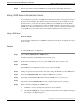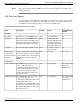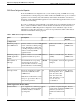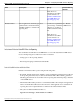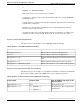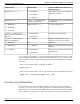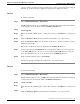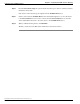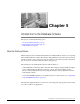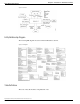Manual
one type of device at a time. If you try to transfer a type of file to a device that does not support
that file type, an error message is displayed, and the previous settings are cleared.
Procedure
To transfer a script file:
Step 1
Choose Bulk Administration > File Transfer.
The File Transfer window opens to the Files tab. Script files that have already been transferred
to the Operations Console are listed in the Available Script Files box.
Step 2
Click Script File.
Step 3
Either enter the fully qualified path to a script file to transfer or click Browse to search for the
file.
Step 4
Click the Transfer to Devices tab to transfer the selected file to one or more devices.
Step 5
From the Select Device Type drop-down menu, select the type of device to which you want to
transfer the selected file.
Only devices of the selected type are displayed in the Available Devices box.
Step 6
Select a device from the Available Devices box and click the right arrow to move the device
to the Selected Devices box. To remove a device from the Selected Devices box, select the
device and click the left arrow to move the device to the Available Devices box.
Step 7
When you finish selecting devices, click Transfer.
The file you selected on the Files tab is transferred to each selected device.
Procedure
To transfer a license file:
Step 1
Choose Bulk Administration > File Transfer.
The File Transfer window opens to the Files tab. License files that have already been transferred
to the Operations Console are listed in the Available License Files box.
Step 2
Click License File.
Step 3
Either enter the fully qualified path to a license file to transfer or click Browse to search for the
file.
Step 4
Click the Transfer to Devices tab to transfer the selected file to one or more devices.
Reporting Guide for Cisco Unified Customer Voice Portal Release 4.1(1)
51
Chapter 4: Configuring the VXML Server for Reporting
Transferring a File to Multiple Devices