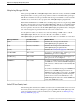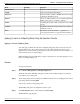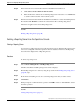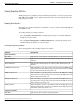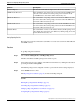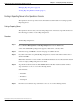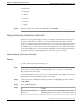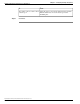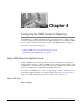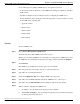Manual
Step 4
If the license file is not listed in the Select From Available License Files box:
a.
Click Select a License File from Your Local PC
b.
Enter the file name of the license for this Reporting Server in the text box or click Browse
to search for the license file on the local file system
Step 5
If the license is listed in the Select From Available License Files box, select the matching license
file and then click Transfer to transfer the selected license file to the Reporting Server.
The license is applied to the selected Reporting Server.
See Also
Finding a Reporting Server (page 40)
Deleting a Reporting Server From the Operations Console
Deleting a Reporting Server
You can remove a Reporting Server from the Operations Console. Deleting a Reporting Server
removes its configuration from the Operations Console database and removes the Reporting
Server from the displayed list of Reporting Servers.
Procedure
To delete a reporting server:
Step 1
Choose Device Management > CVP Reporting Server.
The Find, Add, Delete, Edit Reporting Servers window displays.
Step 2
Find the Reporting Server to delete by using the procedure in the Finding a Reporting Server
(page 40) topic.
Step 3
From the list of matching records, choose the Reporting Server that you want to delete.
Step 4
Click Delete.
Step 5
When prompted to confirm the delete operation, click OK to delete or click Cancel to cancel
the delete operation.
See Also
Adding a Reporting Server (page 18)
Reporting Guide for Cisco Unified Customer Voice Portal Release 4.1(1)
37
Chapter 3: Configuring the Reporting Server
Deleting a Reporting Server From the Operations Console