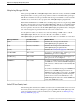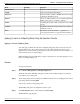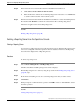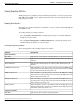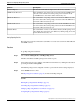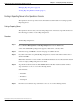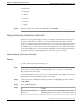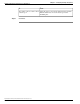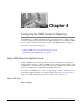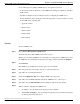Manual
PurposeSeverityLevel
System or service is unusable0EMERGENCY
Action must be taken immediately1ALERT
Critical condition, similar to ALERT, but not necessarily
requiring an immediate action
2CRITICAL
An error condition that does not necessarily impact the
ability of the service to continue to function
3ERROR
A warning about a bad condition, which is not necessarily
an error
4WARN
Notification about interesting system-level conditions,
which are not errors
5NOTICE
Information about internal flows or application or
per-request information, not system-wide information
6INFO
Applying a License to a Reporting Server Using the Operations Console
Applying a License to a Reporting Server
You must apply a valid license file after configuring a Reporting Server. You can browse for
and upload the license file to the Operations Console, and then transfer the license to the
Reporting Server. Select either an existing license file in the Operations Console database or a
new license file from your local desktop.
Note: Each Reporting Server IP address requires a unique license. You must apply the correct
license to the Reporting Server.
Procedure
To apply a license file:
Step 1
Choose Device Management > CVP Reporting Server.
The Find, Add, Delete, Edit Reporting Server window lists any Reporting Servers that have
been added to the control panel.
Step 2
Select a Reporting Server by clicking on the link in its name field or by clicking the radio button
preceding it and then clicking Edit.
You can also search for a Reporting Server.
The Edit Reporting Server Configuration window opens.
Step 3
Select File Transfer in the toolbar and then click Licensing.
The File Transfer page displays.
Reporting Guide for Cisco Unified Customer Voice Portal Release 4.1(1)
36
Chapter 3: - Configuring the Reporting Server
Applying a License to a Reporting Server Using the Operations Console