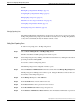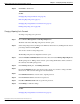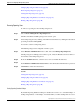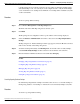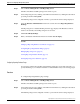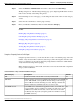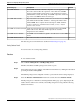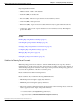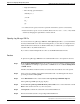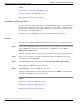Manual
See Also
Downloading a Log Messages XML File (page 33)
Editing the Log Messsages XML File (page 35)
Bulk Administration File Transfer (page 50)
Downloading a Log Messages XML File
You can download a Log Messages XML file, CVPLogMessages.xml, to your local machine
from any Unified CVP server. After downloading the file, you can edit it to configure the way
Unified CVP event notifications are handled. Then after you edit the file, you can upload the
customized file to any Unified CVP server.
If you want to transfer multiple files at a time, use the Bulk Administration menu.
Procedure
To download a Log Messages XML file from the Operations Console to a Unified CVP Server:
Step 1
From the Device Management menu, choose the type of server from which you want to download
a syslog XML file. For example, to download a file to a VXML Server, choose Device
Management > VXML Server.
The Find, Add, Delete, Edit window lists any servers that have been added to the control panel.
Step 2
Select a server by clicking on the link in its Hostname field or by clicking the radio button
preceding it and then clicking Edit.
Step 3
Select File Transfer in the toolbar and then click Log Messages XML File Download.
The Log Messages XML Download page displays.
Step 4
Click Download to transfer the XML file to the server.
A message indicates that this operation might take some time. Click OK to continue with the
download or click Cancel to cancel the download.
See Also
Uploading a Log Messages XML File (page 33)
Editing the Log Messages XML File (page 35)
Bulk Administration File Transfer (page 50)
Reporting Guide for Cisco Unified Customer Voice Portal Release 4.1(1)
34
Chapter 3: - Configuring the Reporting Server
Editing a Reporting Server in the Operations Console