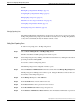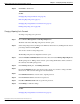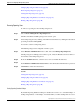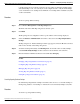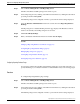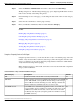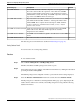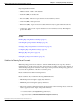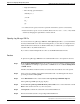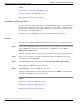Manual
to the Reporting Server's local file system. You are responsible for managing backed-up files.
Scheduled backups occur once each day. You can configure the time of day at which backups
occur. A maximum of two backups and a minimum of one backup will be available at any time
on the local machine.
Procedure
To run a reporting database backup:
Step 1
Choose Device Management > CVP Reporting Server.
The Find, Add, Delete, Edit Reporting Servers window opens.
Step 2
Click Edit.
The Reporting Server Configuration window opens with the current settings displayed.
Step 3
Select the Database Administration menu in the toolbar, then select Reporting Database
Backups.
The Reporting Server - Database Backup Activities page appears; it lists the IP address and host
name for the currently selected Reporting Server.
Step 4
To launch a backup immediately, click Backup Now. To schedule a time for daily backups,
select Schedule Daily Backups and then select the hour and minute of the start time.
Step 5
Enter the Database Administrator Password and click Save & Deploy.
See Also
Changing a Reporting Database User Password (page 23)
Configuring Reporting Database Purge (page 29)
Managing Reporting Users (page 25)
Viewing Reporting Database Details (page 31)
Getting Reporting Server Statistics (page 39)
Cancelling Reporting Database Backups
By default, Reporting Database backups are disabled. You can choose to schedule backups of
the Reporting database or run backups on demand. You can cancel daily backups at any time.
Procedure
To cancel a reporting database backup:
Reporting Guide for Cisco Unified Customer Voice Portal Release 4.1(1)
28
Chapter 3: - Configuring the Reporting Server
Editing a Reporting Server in the Operations Console