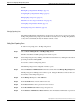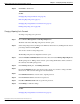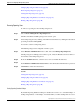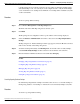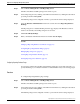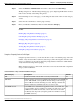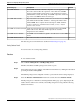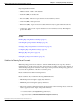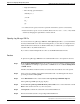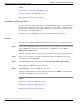Manual
Step 9
Click Add to add the user.
See Also
Changing Reporting User Passwords (page 26)
Removing Reporting Users (page 27)
Changing Reporting Database User Passwords (page 23)
Finding a Reporting Server (page 40)
Changing a Reporting User's Password
To change a reporting user's password:
Step 1
Choose Device Management > CVP Reporting Server.
The Find, Add, Delete, Edit Reporting Servers window opens.
Step 2
Select a Reporting Server by clicking on the link in its name field or by clicking the radio button
preceding it and then clicking Edit.
You can also search for a Reporting Server.
The Edit Reporting Server Configuration window opens.
Step 3
Select the Database Administration menu in the toolbar, then select Manage Reporting Users.
The Reporting Server: Manage Users window opens, listing the IP address and host name for
the currently selected Reporting Server.
Step 4
In the Manage Users pane, click Change Password.
Step 5
From the Available users list, select the user whose password you want to change and click
the left arrow. The user name will appear in Username field.
Step 6
In the Old Password field, enter the user's original password.
Step 7
In the New Password field, enter the new password.
Step 8
In the Reconfirm Password field, retype the new password.
Step 9
Click Change to make the change.
See Also
Changing Reporting Database User Passwords (page 23)
Reporting Guide for Cisco Unified Customer Voice Portal Release 4.1(1)
26
Chapter 3: - Configuring the Reporting Server
Editing a Reporting Server in the Operations Console