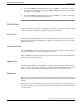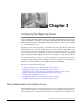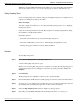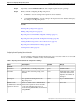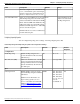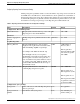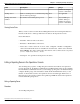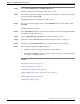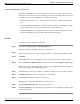Manual
Step 1
Choose Device Management > CVP Reporting Server.
The Find, Add, Delete, Edit Reporting Servers window opens.
Step 2
Select a Reporting Server by clicking on the link in its name field or by clicking the radio button
preceding it and then clicking Edit.
The Edit Reporting Server Configuration window opens.
Step 3
If you have not already applied a license, select File Transfer in the toolbar and then click
Licensing.
The File Transfer page displays.
Step 4
On the General Tab, change the desired general information. You cannot change the IP address
or hostname of the Reporting Server.
Step 5
Select the Reporting Properties Tab, then configure reporting properties.
Step 6
Optionally, select the Device Pool tab and add the Reporting Server to a device pool.
Step 7
Optionally, select the Infrastructure tab and configure log file and syslog settings.
Step 8
When you finish configuring the Reporting Server:
a.
click Save to save the settings in the Operations Server database
b.
OR click Save & Deploy to save the settings in the Operations Server database and deploy
the changes to the Reporting Server
See Also
Deleting a Reporting Server (page 37)
Adding a Reporting Server (page 18)
Configuring Reporting Properties (page 20)
Adding and Removing a Device from a Device Pool (page 41)
Finding a Reporting Server (page 40)
Viewing Device State (page 22)
Reporting Guide for Cisco Unified Customer Voice Portal Release 4.1(1)
23
Chapter 3: Configuring the Reporting Server
Editing a Reporting Server in the Operations Console