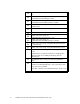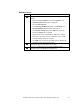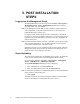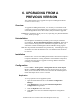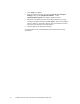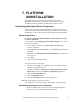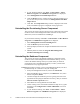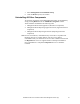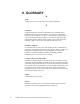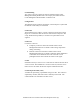Installation Guide
43 Installation Guide for Cisco Unified Contact Center Management Portal 7.2(3)
5. POST INSTALLATION
STEPS
Logging into the Management Portal
The Management Portal can now be opened from Start > All Programs >
Management Portal > Web > Management Portal. This will open a
web page, which you can bookmark.
Note As the Management Portal must perform a number of system operations
after configuration, it may take some time before you can access your
imported data when you first log in.
For login to a new system, use the username ‘administrator’ and a blank
password. You will be prompted to change this. If you are logging into an
upgraded system, the administrator password will not have changed from
that previously used.
Note If you lose the administrator password, it cannot be reset except by another
user with equal permissions. It is recommended that you note down the
chosen password and keep it somewhere secure.
Information on how to set up tenants and other necessary items within the
Management Portal can be found in the Administration Manual for Cisco
Unified Contact Center Management Portal.
Report Uploading
The audit report template must be uploaded into the system. To upload the
report into the Unified Contact Center Management Portal system:
In your Windows desktop, click Start > All Programs > Management
Portal > Audit Reports > Audit Report Uploader.
The Upload Audit Reports dialog window is displayed.
1. Enter ‘administrator’ in the User Name field
2. Enter your administrator password in the Password field
Note You must have specified a new administrator password in the Management
Portal in order to perform this task
3. Click Upload
The Report Uploader now transfers the report template from the folder in
which it was installed to a shared folder for users to access.