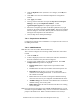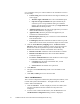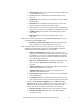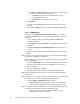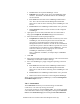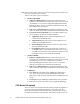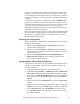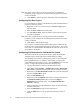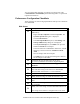Installation Guide
Installation Guide for Cisco Unified Contact Center Management Portal 7.2(3) 38
Server(s) to be hosted on Microsoft Windows 2000 Server or Microsoft
Windows Server 2003. Both the web servers hosting the Unified Contact
Center Management Portal and the CVP Servers must belong to the same
domain. This domain may be a Windows 2003 or Windows 2000 domain
controller.
Announcements are written to a domain share called PortalMedia that
must exist on the domain controller. Our recommended solution is to use
the Microsoft Distributed File System to provide access to the file system
on the CVP Servers. If multiple CVP Servers are being used then
Microsoft File Replication can be used to ensure that announcement files
are maintained in all the correct places.
Below is a brief description of how to set-up the Microsoft Distributed File
System and Microsoft File Replication for this application. Both of these
technologies are packaged with Microsoft Windows 2000 Server and
Microsoft Windows Server 2003.
Preparing the Configuration
Before configuring the CVP Media File Upload solution for your network
perform the following tasks:
■
Make a note of the Host Name and IP Addresses of ALL of the
machines that are hosting CVP
■
Make a note of the User Name and Password of an administrative
user on the domain so that you can configure File Replication and the
Distributed File System
■
Ensure that the Distributed File System, File Replication and
Remote Procedure Call services are running on all of the CVP
Servers and the Domain Controller
Configuring DFS for CVP Media File Upload
This will take you through the process of adding a shared folder for each
CVP Server in the domain. It will then create a domain level share for
these file destinations.
1. Logon to the Domain Controller as an administrative user
2. Click Start > Program Files > Administrative Tools > Distributed
File System to open the Distributed File System configuration utility
3. Right click on the Distributed File System node in the left hand panel
of the screen and select the New Root option to open the New Root
Wizard
4. Ensure that the option for Domain Root is selected in the Root Type
window
5. Follow the wizard by entering the default values. When you reach the
Host Server window enter the Host Name of the Domain Controller
6. For the Root Name field enter PortalMedia in the field provided
7. For the Folder to Share, select the folder to contain the CVP media
files that are uploaded