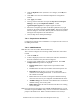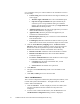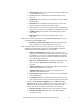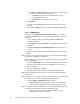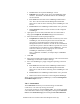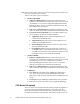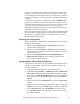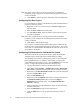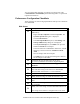Installation Guide
33 Installation Guide for Cisco Unified Contact Center Management Portal 7.2(3)
Cisco ICM/IPCC Enterprise & Hosted Editions for information on how to
use this utility.
Connect Using Select the radio button of the login credentials you
wish to apply:
Windows login credentials This is the recommended option
SQL Server login credentials This option should only be
selected if you are using a database catalog on a different
domain. For this option you must enter your Login Name and
Password in the fields provided
Application Name Enter the name of the application you created
on the CICM/ICM earlier (see page 28)
Application Key Enter the password of the application you
created on the CICM/ICM earlier
Remote Registry Port The port to connect to on the CICM/ICM.
This should be 2099.
Local Registry Port This should be the same as that set up in the
CMS Control Console earlier, and must be unique for each CICM.
4. Click the Active Directory Mapping button. The Browse Active
Directory dialog window is displayed. This is used to provision the
domain users who are required for supervisor memberships. The
domain user must be a member of the domain active directory
Domain Controller A Enter the name of the Domain Controller
Domain Controller B Enter the name of the Side B Domain
Controller if present
Use Secure Authentication Select this checkbox in order to login
to the domain controller as a specified user
Username Enter the name of the domain user, such as
NAMSERV\administrator
Password Enter the domain user’s password
5. Click Refresh
6. Navigate to the Active Directory folder to use for LDAP account
selection
7. Click OK, and OK again to save the new NAM
Tab 5 – CICM Databases
This is used to configure the ICMs used by IPCC Enterprise Edition, or the
CICMs used by IPCC Hosted Edition. Throughout this tab, ‘CICM’
refers to both CICM and ICM.
1. Click the CICM tab. A table is displayed, with seven columns, that
will show information about the CICMs once they have been
configured
2. To create a new CICM or ICM instance, click the New button. The
CICM Database Configuration dialog window is displayed