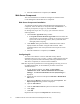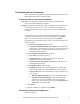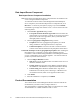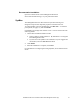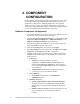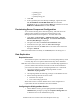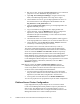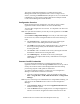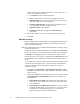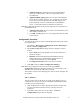Installation Guide
Installation Guide for Cisco Unified Contact Center Management Portal 7.2(3) 28
The Cluster Configuration Manager is a Unified Contact Center
Management Portal client application that is used to configure server
clusters, consisting of RDBMS databases, Report servers, Cisco ICMs and
CallManagers. It is also used to replicate data between multiple Unified
Contact Center Management Portal databases.
Configuration Overview
Before beginning cluster configuration, you must set up the ConAPI
application instance and the CMS server on the CICM/ICM(s).
You may then configure the server cluster. It is important to do this in the
correct order.
Note In a replicated environment you will only run this application on the Side-
A Database server.
In the Cluster Configuration Manager server tab you will need to input
the list of servers, and the configuration data for each of the following in
order:
■
The Portal Server(s) – the details of the server(s) containing the
Unified Contact Center Management Portal database(s).
■
The NAM(s) (relevant for IPCC Hosted Edition only) – the details of
the server(s) hosting NAM(s) and the database credentials for
accessing their data.
■
The CICM or ICM – the details of the server(s) hosting the ICM and
the database credentials for accessing their data.
■
The CallManager(s) – the details of the server(s) hosting the
CallManager, the endpoint and security credentials for accessing the
AXL interface.
Common ConAPI Credentials
For each CICM (Hosted Edition) or ICM (Enterprise Edition) an
application instance to connect through ConAPI needs to be set up. This is
used by the Unified Contact Center Management Portal when making
provisioning requests to add, update or delete items.
To create an application instance, you must run Cisco Configuration
Manager on the CICM or ICM server as follows:
1. Open the Configuration Manager. This can normally be done from
Start > Program Files > ICM Admin Workstation > Configuration
Manager
Note If you are connecting to the CICM/ICM server using Remote Desktop, you
will need to set the /console switch in order to run the Configuration
Manager.
2. Under Tools/List Tools you will find the Application Instance List.
Double-click this to open it
3. Click the Retrieve button to display the list of configured application
instances. You can use an application instance from this list for the