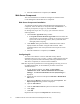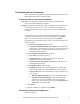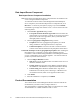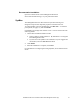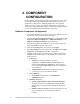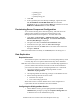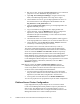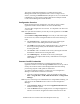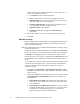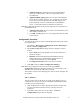Installation Guide
25 Installation Guide for Cisco Unified Contact Center Management Portal 7.2(3)
4. COMPONENT
CONFIGURATION
Large enterprise-wide deployments may require multiple servers to host
the Unified Contact Center Management Portal platform for reasons of
performance or data security. Multiple platform hosts are connected
together as a server cluster. This chapter details how to configure the
server cluster and perform data replication. Performance tuning checklists
are also provided for the Web and Database components.
Database Component Configuration
1. To configure database server security, logon to the database server as a
domain user with local administrative privileges
2. Open the SQL Server Enterprise Manager, by clicking Start > All
Programs > Microsoft SQL Server > Enterprise Manager. The
SQL Server Enterprise Manager will be displayed
3. Navigate to the appropriate database server (in most cases this will
begin with (local)) on the left of the screen
4. Open up the Security folder, and right-click on Logins
5. Select New Login from the drop down list. The SQL Server Login
Properties – New Login dialog window is displayed
6. Add SQL logins for each server hosting the Unified Contact Center
Management Portal Web Server in this installation by filling in the
fields as follows:
General tab
Name Enter the machine name in the form
<DOMAIN>\<WEBSERVERMACHINENAME>$, for
example CISCODOM\UCCMPWEBA$. This configures
access for the NETWORK SERVICE account from the web
server machine
Authentication Select Windows Authentication unless
connecting to a server on a different domain
Server Roles tab
Server Roles Check the box for the Bulk Insert
Administrators role
Database Access tab
Specify which databases can be accessed by this login
Select the checkbox for the Management Portal database
(unless otherwise specified during installation this will be
Portal)
Database roles for ‘Portal’ Grant the following roles to the
login by checking the corresponding checkboxes:
Public