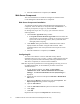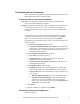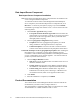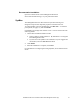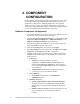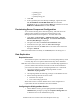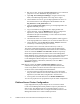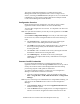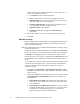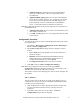Installation Guide
21 Installation Guide for Cisco Unified Contact Center Management Portal 7.2(3)
9. When the installation has completed, click Finish
Web Server Component
This section details how to install and configure the Unified Contact
Center Management Portal Web Server component.
Web Server Component Installation
To install the Unified Contact Center Management Portal Web Server
component, select the Web Server Component tab, click Run Test… to
check for prerequisites (see page 15), and click Install.
Go through each step in turn. As you go, you will need to enter the
following details:
1. On the License Agreement dialog window:
I accept the terms in the license agreement You must select this
option before you can continue. In doing so you agree to be bound
by the terms in the license agreement, and so you should read it
thoroughly before accepting
2. Click Install. During the installation, command windows will be
displayed while the installer configures Microsoft IIS. These
command windows will close by themselves and require no action
from you
3. When the installation is completed, click Finish
Configuring IIS
You must ensure that the version of ASP.NET used by Internet
Information Services is set to version 1.1.4322, or audit reporting will fail.
This may be performed either immediately following installation of the
Web Server component, or at the end of the installation.
Note This step must be performed even when upgrading an existing version of
the Management Portal, as the installation procedure will reset the
ASP.NET version
1. In your Windows desktop, click Start > Control Panel >
Administrative Tools > Internet Information Services (IIS)
Manager. The Internet Information Services (IIS) Manager is
displayed
2. Expand the tree on the left and open the Web Sites > Default Web
Site branch
3. Right click the Reports virtual directory and click Properties. The
Report Properties dialog window is displayed
4. Open the ASP.NET tab
5. Click the ASP.NET version drop down list and select 1.1.4322
6. Click Apply
7. Click OK
Repeat the above steps for the ReportServer virtual directory.