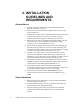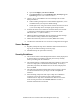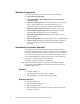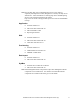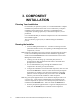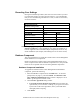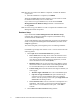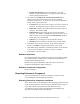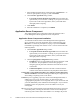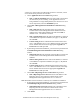Installation Guide
19 Installation Guide for Cisco Unified Contact Center Management Portal 7.2(3)
1. Select the Reporting Extensions Component tab, click Run Test… to
check for prerequisites (see page 15), and click Install
2. On the License Agreement dialog window:
I accept the terms in the license agreement You must select this
option before you can continue. In doing so you agree to be bound
by the terms in the license agreement, and so you should read it
thoroughly before accepting
3. Click Install
4. When the installation is completed, click Finish
Application Server Component
This chapter details how to install and configure the Unified Contact
Center Management Portal Application Server components.
Application Server Component Installation
To install the Unified Contact Center Management Portal Application
Server component, select the Application Server Component tab, click
Run Test… to check for prerequisites (see page 15), and click Install.
Click Next to go through each window in turn. You will need to enter the
following details:
1. On the License Agreement dialog window:
I accept the terms in the license agreement You must select this
option before you can continue. In doing so you agree to be bound
by the terms in the license agreement, and so you should read it
thoroughly before accepting
2. On the Cryptography Configuration dialog window:
Passphrase Create a cryptographical pass phrase of between 6 and
35 characters. This passphrase is used for encrypting and
decrypting system passwords and must be the same for all servers
in the cluster
Confirm Passphrase You will not be able to continue until the
contents of this field are identical to the passphrase entered above
Caution The cryptographical passphrase is a vital piece of information and
must be recorded for use when installing the Data Import component and
when adding or replacing servers in the future.
Caution If you are upgrading a previous version of the Management Portal, or
adding a new server to an existing cluster, you must use the same
cryptographical passphrase as was originally used. If you do not know this
you must immediately cease installation and call Support. If you continue
installation with a new passphrase you will be unable to access your
existing data.
Tip You can create a password that is both memorable and secure by choosing a
memorable phrase, selecting the first letters of each word in that phrase,
and turning some of these letters into numbers. For example, the proverb