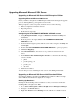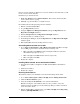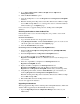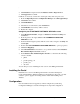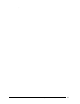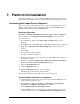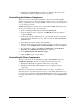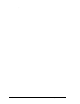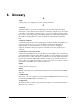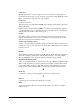Installation Guide
.
Installation Guide for Cisco Unified Contact Center Management Portal 8.0(1) 45
5. Go to Start > All Programs > Microsoft SQL Server> SQL Server
Management Studio.
6. Click the Restore Database option.
7. Select the backup files to restore the ReportServer and ReportServerTempDB
databases.
8. Note The default path for ReportServer data files differs between Microsoft SQL
Server 2000 and SQL 2005. To see or change the location to which the databases
will be installed, go to the Options page.
It is now necessary to upgrade the ReportServer and ReportServerTempDB
databases.
Restoring the Databases from the Data Files
If the databases fail to rest
ore from the backup files, it is possible to restore them
from the data files.
For the Portal database:
1. Copy the Portal data files into an appropriate location.
2. Using Management Studio, click the Attach Database option. You can see and
edit the file path for the database from the Options page.
3. Select the Portal.mdf file and reattach.
For the ReportServer and ReportServerTempDB database:
1. Ensure the Microsoft SQL Server Reporting Services ({MSSQLSERVER)
service is stopped.
2. Detach the ReportServer and ReportServerTempDB databases.
3. Copy the Microsoft SQL Server 2005 ReportServer and
ReportServerTempDB data files to a suitable location in case the changes need
to be reverted.
4. Delete the original Microsoft SQL Server 2005 ReportServer and
ReportServerTempDB data files.
5. Replace the Microsoft SQL Server 2005 ReportServer and
ReportServerTempDB data files with the Microsoft SQL Server 2000
ReportServer and ReportServerTempDB data files that you backed up earlier.
6. Using Management Studio, click the Attach Database option and attach your
backed up ReportServer and ReportServerTempDB databases.
Note The default path for ReportServer data files differs between Microsoft SQL
Server 2000 and SQL 2005.
7. Run services.msc and restart the ReportServer service.
You can now upgrade the databases.
Upgrading the Databases
This step upgrades the Rep
ortServer and ReportServerTempDB databases. The Portal
database will be upgraded by the Portal installer in a later step.
1. Open the Reporting Services Configuration Manager and connect to your
2005 instance.