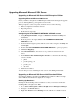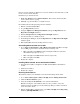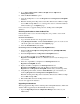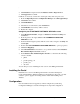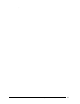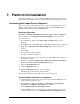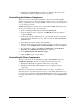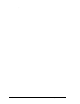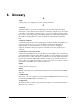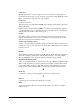Installation Guide
.
Installation Guide for Cisco Unified Contact Center Management Portal 8.0(1) 43
Upgrading Microsoft Microsoft SQL Server
Upgrading to Microsoft SQL Server 2005 Enterprise Edition
Upgrading Microsoft Microsoft SQL Server
Insert your Microsoft SQL Server2005 Enterprise Edition CD and begin the upgrade
process, clicking Next to go through the screens in turn.
When prompted to select components, check the boxes for the following:
• Microsoft SQL Server Database Services
• Reporting Services
• Workstation Components
Configuring the NT AUTHORITY\NETWORK SERVICE account
1. Using Management Stud
io, navigate to Databases > Portal > Security and
click Users.
2. From the panel on the right, delete the NT AUTHORITY\NETWORK
SERVICE account.
3. In the left-hand navigation panel, click the server name, navigate to Security and
click Logins.
4. Double click NT AUTHORITY\NETWORK SERVICE to open its properties.
5. Click User Mappings.
6. Check Portal Database, and select it to see possible roles listed in the box
below.
7. In the Database Role Membership For: Portal box, ensure that the following
roles are checked:
• public
• portalreporting_role
• portalrs_role
• db.owner
8. Install Service Pack 3.
You can then proceed to installing the new version of the Management Portal.
Upgrading to Microsoft SQL Server 2005 Standard Edition
Upgrading from Microsoft SQL Server2000 Enterprise Edition to Microsoft SQL
Server 2005 Standard Edition is slightly more complex.
Backing Up Databases
Back up the Portal and ReportServer databases
so that you can restore them after
installing Microsoft SQL Server 2005.
1. Go to Start > All Programs > Microsoft SQL Server > Enterprise Manager.
2. Navigate to the Portal database.
3. Right-click Portal and select Backup. Save the .bak file to a suitable location.