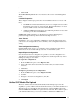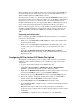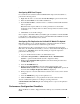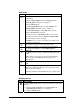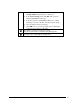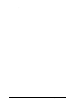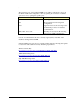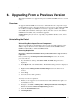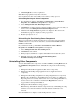Installation Guide
.
Installation Guide for Cisco Unified Contact Center Management Portal 8.0(1) 39
5. Post Installation Steps
Logging in to Unified CCMP
Unified CCMP can now be opened from Start > All Programs > Management
Portal > Web > Management Portal. This openSa web page that you can
bookmark.
Note As Unified CCMP must perform a number of system operations after
configuration, it may take some time before you can access your imported data when
you first log in.
For login to a new system, use the username ‘administrator’ and a blank password.
You will be prompted to change this. If you are logging into an upgraded system, the
administrator password will not have changed from that previously used.
Note If you lose the administrator password, it can be reset by another user with
equal permissions. It is recommended that you note down the chosen password and
keep it somewhere secure.
Information on how to set up tenants and other necessary items within the
Management Portal can be found in the Administration Manual for Cisco Unified
Contact Center Management Portal.
Report Uploading
The audit report template must be uploaded into the system. To upload the report into
Unified CCMP system:
In your Windows desktop, click Start > All Programs > Management Portal >
Report Uploader > Audit Report Uploader.
The Upload Audit Reports dialog window is displayed.
1. Enter administrator in the User Name field.
2. Enter your administrator password in the Password field.
Note You must have specified a new administrator password in the Management
Portal, as described above, in order to perform this task.
3. Click Upload.
The Report Uploader transfers the report template from the folder in which it was
installed to a shared folder for users to access.
Security Hardening
The Unified CCMP platform may be hardened by using the standard UCC Security
Wizard provided with Unified CCE / Unified CCH. This tool may be copied from the
Unified ICM (location C:\CiscoUtils) to the same location on the Unified CCMP
Servers. Running the UCCSecurityWizard.hta application located in
C:\CiscoUtils\UCCSecurityWizard will then allow hardening to be applied.
It is recommended that Security Hardening and Windows Firewall config be
performed after the initial installation and configuration of Unified CCMP.