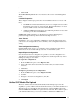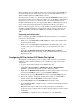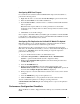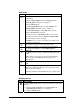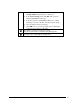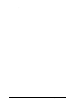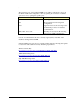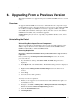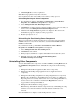Installation Guide
.
Installation Guide for Cisco Unified Contact Center Management Portal 8.0(1) 35
Configuring DFS Root Targets
For each media server that the Unified CVP Media File Upload should add files to,
perform the following actions:
1. Right-click the new root and select the New Root Target option from the menu.
2. Enter the Server Name for the Unified CVP Server.
3. For the Folder to Share, select the folder to contain the Unified CVP media files
that are uploaded.
Note This folder requires full access security permissions for the Domain
Computers group. Configure this for both the shared permissions and the security
credentials.
4. Click Next to create the Root Target.
Once complete, a Distributed File System (DFS) path is available for Unified CCMP
to upload files to. This will be in the form of \\<DomainName>\PortalMedia and will
have full access for all machines in the domain.
Configuring File Replication for Unified CVP Media File Upload
DFS shares must be set up on all the machines to which the media files should be
copied, and file replication must be enabled among all of them.
The following steps take you through the process of replicating files between the
DFS shares. To enable this functionality, you need to ensure that the File Replication
service is set to Automatic and is currently running. To begin file replication
perform the following steps:
1. Log on to the Domain Controller as an administrative user.
2. Click Start > Program Files > Administrative Tools > Distributed File
System to open the Distributed File System configuration utility.
3. Right Click the Distributed File System node in the left hand panel and select
the Show Root option.
4. Select the PortalMedia node.
5. Right Click the PortalMedia node located in the left hand panel of the
Distributed File System window. Select the Configure Replication option from
the menu. The Configure Replication Wizard is displayed.
6. When prompted to select the initial master select the share located on the domain
controller.
7. Select the Full Mesh topology for the replication set.
8. Click the Finish button to set up replication between the selected folders.
You can confirm that replication is working by creating a file in the
\\<DomainName>\PortalMedia path and ensuring that it is copied to all replication
destinations.
Performance Configuration Checklists
These checklists are suited to high performance multi-processor machines with 4GB
RAM.