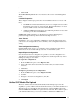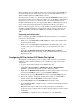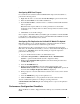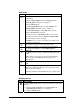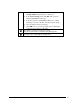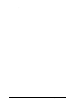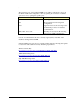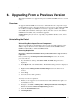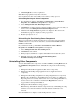Installation Guide
.
34
Installation Guide for Cisco Unified Contact Center Management Portal 8.0(1)
Microsoft Windows Server 2003. Both the web servers hosting Unified CCMP and
the Unified CVP Servers must belong to the same domain. This domain may be a
Windows 2003 or Windows 2000 domain controller.
Announcements are written to a domain share called PortalMedia that must exist on
the domain controller. Our recommended solution is to use the Microsoft Distributed
File System to provide access to the file system on the Unified CVP Servers. If
multiple Unified CVP Servers are being used then Microsoft File Replication can be
used to ensure that announcement files are maintained in all the correct places.
Below is a brief description of how to set-up the Microsoft Distributed File System
and Microsoft File Replication for this application. Both of these technologies are
packaged with Microsoft Windows 2000 Server and Microsoft Windows Server
2003.
Preparing the Configuration
Before configuring the Unified CVP Media File Upload solution for your network,
perform the following tasks:
• Make a note of the Host Name and IP Addresses of ALL of the machines that
are hosting Unified CVP.
• Make a note of the User Name and Password of an administrative user on the
domain so that you can configure File Replication and the Distributed File
System.
• Ensure that the Distributed File System, File Replication and Remote
Procedure Call services are running on all of the Unified CVP Servers and the
Domain Controller.
Configuring DFS for Unified CVP Media File Upload
This will take you through the process of adding a shared folder for each Unified
CVP Server in the domain. It will then create a domain level share for these file
destinations.
1. Logon to the Domain Controller as an administrative user.
2. Click Start > Program Files > Administrative Tools > Distributed File
System to open the Distributed File System configuration utility.
3. Right-click the Distributed File System node in the left hand panel of the screen
and select the New Root option to open the New Root Wizard.
4. Ensure that the option for Domain Root is selected in the Root Type window.
5. Follow the wizard by entering the default values. When you reach the Host
Server window enter the Host Name of the Domain Controller.
6. For the Root Name field enter PortalMedia in the field provided
7. For the Folder to Share, select the folder to contain the Unified CVP media files
that are uploaded.
Note This folder requires full access security permissions for the Domain
Computers group. Configure this for both the shared permissions and the security
credentials.
8. Click Finish to complete the action and add the root to the DFS utility.