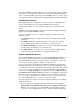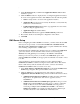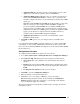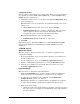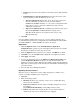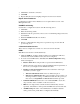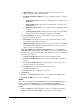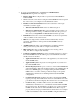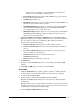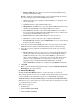Installation Guide
.
Installation Guide for Cisco Unified Contact Center Management Portal 8.0(1) 31
different local port specified for each Administration & Data Server
connected to, a total number of 4 different ports.
• Provisionable This indicates that the Unified ICME is to be provisioned by
the Portal, and should be checked.
• NAM Based Check this box.
• Dual Sided Check this box if you are using a dual-sided Unified ICME. You
will then be able to fill in details for Side B.
• Self-Skilling Enabled Check this box to enable the Agent Self Re-Skilling
feature of Unified CCMP. Enabling this option will limit Unified ICM
provisioning requests to one every 30 seconds.
• Multi Media Support Check this box if you are using a Cisco Unified Web
and E-Mail Interaction Manager application instance in order to provide
support for non-voice interactions.
3. Click the Configure Active Directory Mapping button. The Browse Active
Directory dialog window is displayed. This is used to provision the domain users
who are required for supervisor memberships. The domain user must be a
member of the domain active directory.
• Domain Controller A Enter the name of the Domain Controller.
• Domain Controller B Enter the name of the Side B Domain Controller if
present.
• Use Secure Authentication Select this checkbox in order to login to the
domain controller as a specified user.
• Username Enter the name of the domain user, such as
CICMSERV\administrator.
• Password Enter the domain user’s password.
4. Click Refresh.
5. Navigate to the Active Directory folder corresponding to the Unified ICME
instance.
6. Click OK, and OK again to save the new Unified ICME.
Unified CM s
1. Click the Unified CM s tab. A table is display
ed, with two columns, that will
show information about the Unified CM s once they have been configured.
2. To add a Unified CM click New.
3. When prompted to import the Tenant/Peripheral data click Yes.
Note The Tenant/Peripheral data import is a necessary step during the initial
configuration.
Note If the import is not complete within a few minutes, this may be because the
Data Import service has not been stopped. Stop the service from the services.msc
command line and attempt the data import again.
4. On the Configure Unified CM dialog window: