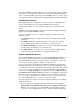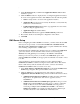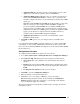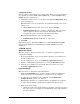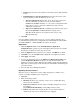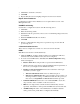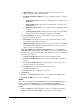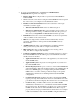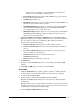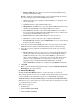Installation Guide
.
Installation Guide for Cisco Unified Contact Center Management Portal 8.0(1) 29
• HDS Catalog The name of the historical data server catalog, such as
nam_hds. This is configured automatically.
• Common ConAPI Credentials Set up the credentials required to connect to
the NAM.
• Application Name Enter the name of the application you created on the
NAM earlier.
• Application Key Enter the password of the application you created on
the NAM earlier
• Remote Registry Port The port to connect to on the NAM. This should
be 2099.
• Local Registry Port This should be the same as that set up in the CMS
Control Console earlier, and must be unique for each NAM.
• Provisionable This indicates that the NAM is to be provisioned by the
Portal, and should be checked.
• Dual Sided Check this box if you are using a dual-sided NAM. You will
then be able to fill in details for Side B.
• Multi Media Support Check this box if you are using a Cisco Unified Web
and E-Mail Interaction Manager application instance in order to provide
support for non-voice interactions.
3. Click the Configure Active Directory Mapping button to open the Browse
Active Directory dialog window. This is used to provision the domain users who
are required for supervisor memberships. The domain user must be a member of
the domain active directory.
• Domain Controller A Enter the name of the Domain Controller.
• Domain Controller B Enter the name of the Side B Domain Controller if
present.
• Use Secure Authentication Select this checkbox in order to login to the
domain controller as a specified user.
• Username Enter the name of the domain user, such as
NAMSERV\administrator.
• Password Enter the domain user’s password.
4. Click Refresh
5. Navigate to the Active Directory folder corresponding to the NAM instance.
6. Click OK, and OK again to save the new NAM.
CICMs
This is used to configure the Unified ICMEs used by
Unified CCE/CCH Enterprise
Edition, or the Unified ICMHs used by Unified CCE/CCH Hosted Edition.
Throughout this tab, ‘Unified ICME’ refers to both Unified ICME and Unified
ICMH.
1. Click the CICM tab. A table is displayed, with seven columns that will show
information about the Unified ICME ‘s once they have been configured.