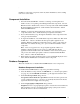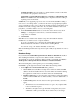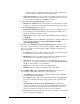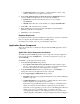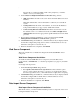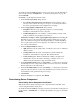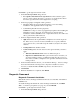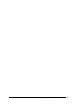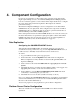Installation Guide
.
Installation Guide for Cisco Unified Contact Center Management Portal 8.0(1) 19
Click Next to go through each window in turn.
1. On the License Agreement dialog window:
• I accept the terms in the license agreement You must select this option
before you can continue. In doing so you agree to be bound by the terms in
the license agreement. Read it thoroughly before accepting.
2. On the Cryptography Configuration dialog window:
• Passphrase Enter the cryptographical passphrase you created during
installation of the Application Server component.
• Confirm Passphrase Reenter the passphrase..
Caution Do not dispose of the cryptographical passphrase after installing the
Data Import server component. You will need it for upgrades and for
installation of Unified CCMP on new or replacement servers. You will not be
able to perform these tasks without it.
3. On the Configure Database dialog window:
• SQL Server Select the required Microsoft SQL Server from the dropdown
list. If the server you need is not listed, click Browse to specify a different
server. In most cases you should accept the default of (local) for the current
machine.
• Catalog Name This defaults to Portal.
• Connect Using Select the radio button of the login credentials you wish to
apply:
• Windows authentication This is the recommended option.
• SQL Server authentication This option should only be selected if you
are using a database catalog on a different domain. For this option you
must enter your Microsoft SQL Server Login Name and Password in the
fields provided.
4. On the Destination Folder window, you can click the Change… button to change
the location that the Provisioning Server component is installed to. It is not
necessary to install all Unified CCMP components to the same location.
5. Click Install.
6. When the installation is completed, click Finish.
Diagnostic Framework
Diagnostic Framework Installation
Note In this release, the Diagnostic Framework needs to be installed on all Unified
CCMP servers.
To install the Diagnostic Framwork, select the Diagnostic Framwork, click Run
Test… to check for prerequisites (see page 14), and click Install.
Click Next to go through each window in turn.
1. On the License Agreement dialog window: