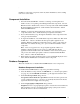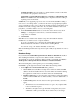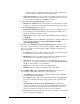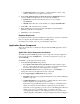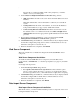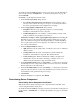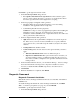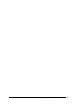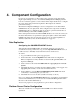Installation Guide
.
18
Installation Guide for Cisco Unified Contact Center Management Portal 8.0(1)
To install the Unified CCMP Data Import Server component, select the Data Import
Server Component tab, click Run Test… to check for prerequisites (see page 14),
and click Install.
Click Next to go through each window in turn
1. On the License Agreement dialog window:
• I accept the terms in the license agreement You must select this option
before you can continue. In doing so you agree to be bound by the terms in
the license agreement. Read it thoroughly before accepting.
2. On the Cryptography Configuration dialog window:
• Passphrase Enter the cryptographical passphrase you created during
installation of the Database Server component.
• Confirm Passphrase You are unable to continue until the contents of this
field are identical to the passphrase entered above.
Caution Do not dispose of the cryptographical pass phrase after installing the
Data Import server component. Record this passphrase and keep it in a secure
place. You will need for upgrades and during installation of Unified CCMP on
new or replacement servers, and for upgrades. You will not be able to perform
any of these tasks without it.
3. On the Configure Database window:
• SQL Server Accept the default value of localhost as the server on which the
database resides.
• Catalog Name Enter the name of the database as defined during the
installation of the Database Component. The default is Portal.
• Connect Using Select Windows authentication. Microsoft SQL Server
authentication is used only when connecting to a database server on a
different network, which is not supported in this release.
4. On the Destination Folder window, click Change… to change the location that
the Data Import Server component is installed to. It is not necessary to install all
Portal components to the same location.
5. On the Session File Folder window, click Change… to change the location that
temporary importer files are stored in. The default directory for these is based on
the destination folder specified in the previous step.
6. Click Install.
7. When the installation is completed, click Finish.
Provisioning Server Component
Provisioning Server Component Installation
Note In this release, the Provisioning Server component must be installed on the
server hosting the Database Component.
To install the Unified CCMP Provisioning component, select the Provisioning Server
Component tab, click Run Test… to check for prerequisites (see page 14), and click
Install.