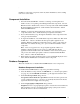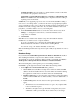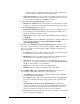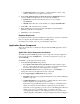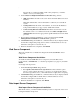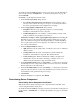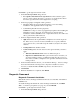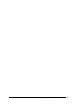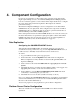Installation Guide
.
Installation Guide for Cisco Unified Contact Center Management Portal 8.0(1) 13
installation of the other components and in any future installations, such as adding
new servers to the cluster.
Component Installation
1. Insert the Unified CCMP CD. A window consisting of a main panel and a
number of tabs, corresponding to the Management Portal components, is shown .
Note If autorun is disabled and you have not been presented with Unified CCMP
Products Installation Application, double click the autorun.bat file to launch
Unified CCMP installer.
2. Clicking on a tab in the main panel brings up the list of prerequisites for that
component and the offer to check that those prerequisites are installed.
3. It is recommended that you go through the installation of the components in the
order given by this manual.
4. To begin the installation of each individual component, click its tab. Then click
the Run Test… button to check that the listed prerequisite applications are
installed. When the installer has verified the presence of these components, the
Install button is enabled, allowing you to proceed with the installation of that
component.
Note A red cross appears next to any prerequisite application that is not
installed. is displayed with a red cross next to it. This indicates that the
application must be installed before the installation of the selected component
can proceed. Once all the prerequisite software is installed click the Re-Run
Test… button to enable the Install button.
5. When all the prerequisite applications have a green checkmark displayed next to
them, click the Install button to install the chosen component.
Database Component
This section details how to install Unified CCMP Database server components.
Database Component Installation
To install Unified CCMP Database component, perform the following:
1. Select the Database Component tab, click Run Test… to check for prerequisites
(see page 14), and click Install. Click Next to go through each window in turn.
2. On the License Agreement dialog window:
I accept the terms in the license agreement You must select this option before
you can continue. In doing so, you agree to be bound by the terms in the license
agreement. Read it thoroughly before accepting.
3. On the Cryptography Configuration dialog window:
Passphrase Create a cryptographical pass phrase of between 6 and 35 characters.
This passphrase is used for encrypting and decrypting system passwords and
must be the same for all servers in the cluster.