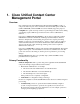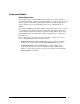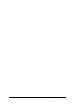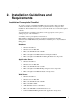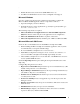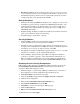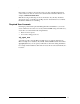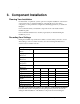Installation Guide
.
10
Installation Guide for Cisco Unified Contact Center Management Portal 8.0(1)
• Execution account Set up an execution account for the report server to connect
to an external data source. For most installations, this will be a domain account
with minimum privileges. This account is required by Reporting Service when
executing real-time reports through Unified CCMP.
Backup Guidelines
• Ensure that the Unified CCMP Portal database is set to Simple recovery mode in
the database properties window of SQL Server 2005 Management Studio. Also
ensure that the global Recovery Interval setting is set to 0 for the SQL Server.
This setting can be configured in the Server Properties section of SQL Server
2005 Management Studio.
• Regularly back up the Microsoft SQL Server databases and truncate transaction
logs to prevent them becoming excessively large.
• Schedule backups for quiet times of the day.
Security Guidelines
• Unified CCMP is usually deployed in an Internet facing environment. Plan
security carefully before proceeding with the installation.
• The platform follows a standard web deployment model, in which web servers
are deployed in a demilitarized zone (DMZ). If security is particularly important,
the database servers can also be deployed in their own DMZ.
• The application should be installed while logged in using a domain account with
administrative privileges over all of the platform machines.
• When installing components that require a Microsoft SQL Server Database
connection you will be requested to select either Windows Authentication or
Microsoft SQL ServerAuthentication. If you select Windows Authentication,
data access will be achieved using the built-in NETWORK SERVICE account.
Reporting Services Security Configuration
Full privileges in Reporting Services 2005 Report Manager must be granted to the
NT AUTHORITY\NETWORK SERVICE account and to the network service
accounts of all the Web Application servers.
1. In Internet Explorer, open the Report Manager virtual directory on the Side A
Web Application server. By default this is http://localhost/reports.
2. Click Site Settings from the menu at top right.
3. Under the Security heading, Click the Configure site-wide security link.
4. Click New Role Assignment.
5. Enter the NT AUTHORITY\NETWORK SERVICE user.
6. Check System Administrator and click OK.
7. Click Home to return to the main Report Manager page.
8. Click the Properties tab.
9. Edit the NT AUTHORITY\NETWORK SERVICE account.
10. Check all roles and click Apply.