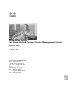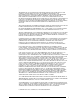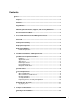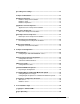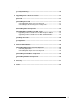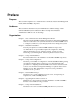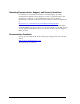. . Installation Guide for Cisco Unified Contact Center Management Portal Release 8.0(1) February 2010 Cor po ra te Head q uar ter s Cisco Syst em s, Inc. 170 West Tasman Driv e San Jo se, CA 95134-1706 USA htt p://ww w.cisco .com Tel: 408 526-4000 800 553-NETS (6387) Fax: 408 526-4100 . .
. THE SPECIFICATIONS AND INFORMATION REGARDING THE PRODUCTS IN THIS MANUAL ARE SUBJECT TO CHANGE WITHOUT NOTICE. ALL STATEMENTS, INFORMATION, AND RECOMMENDATIONS IN THIS MANUAL ARE BELIEVED TO BE ACCURATE BUT ARE PRESENTED WITHOUT WARRANTY OF ANY KIND, EXPRESS OR IMPLIED. USERS MUST TAKE FULL RESPONSIBILITY FOR THEIR APPLICATION OF ANY PRODUCTS.THE SPECIFICATIONS AND INFORMATION REGARDING THE PRODUCTS IN THIS MANUAL ARE SUBJECT TO CHANGE WITHOUT NOTICE.
. Contents 1Preface .................................................................................................................. 1 Purpose .......................................................................................................... 1 Audience......................................................................................................... 1 Organization...................................................................................................
. 2Recording Your Settings ............................................................................ 12 Component Installation............................................................................... 13 3Database Component.................................................................................. 13 6Database Component Installation........................................................... 13 Database Setup .....................................................................................
. 4Security Hardening...................................................................................... 39 6. Upgrading From a Previous Version ......................................................... 41 4Overview....................................................................................................... 41 4Uninstalling the Portal ................................................................................ 41 8Uninstalling Data Import Server Component ...................................
. Preface Purpose This document explains how to install the Cisco Unified Contact Center Management Portal (Unified CCMP) components. Audience This document is intended for System Administrators with knowledge of their Unified CCE/CCH system architecture. Microsoft SQL ServerDatabase Administration skills are also an advantage.
. Obtaining Documentation, Support, and Security Guidelines For information on obtaining documentation, obtaining support, providing documentation feedback, security guidelines, and also recommended aliases and general Cisco documents, see the monthly What’s New in Cisco Product Documentation, which also lists all new and revised Cisco technical documentation, at: http://www.cisco.com/en/US/docs/general/whatsnew/whatsnew.
. 1. Cisco Unified Contact Center Management Portal Overview Cisco Unified Contact Center Management Portal (Unified CCMP) is a suite of components that form part of Cisco Unified Contact Center Enterprise and Hosted (Unified CCE/CCH). Unified CCMP serves three mutually supportive purposes: It simplifies the operations and procedures for performing basic tasks such as adding or modifying Agents, Skill Groups, Teams and other common administrative functions.
. • Provisioning consists of day-to-day configuration operations performed by a tenant. Examples include creating or modifying Agents, Skill Groups and Agent Teams. Service Providers use the existing Unified Contact Center, Unified CM, and Unified CVP installers and configuration tools to commission a system. They then install Unified CCMP and use it to define organizational units and to set up permissions. The organizational units can then use Unified CCMP to provision their specific site.
. Deployment Models N-Sided Replication In most deployments, Unified CCMP should be installed on a dual-sided basis to provide load balancing, resiliency, and high availability. For deployments that require layered security, such as Internet-facing environments, both sides are split across separate database servers and web/application servers by a demilitarized zone (DMZ). Since Unified CCMP scales up with equipment and scales out with servers, a variety of cost-effective deployment models are possible.
. 6 Installation Guide for Cisco Unified Contact Center Management Portal 8.
. 2. Installation Guidelines and Requirements Installation Prerequisite Checklist To operate correctly, each Unified CCMP component requires that prerequisite software be installed. A mandatory check is performed before each part of the installation. The installation does not proceed if this check does not find the required software. You must therefore install the prerequisites on the appropriate servers prior to starting any part of the installation. A summary of these prerequisites is listed below.
. Data Import Server • Windows Installer 3.1 • Microsoft .NET Framework 2.0 SP2 • Unified CCE/CCH Management Portal: Database Component (with database set up) Provisioning Server • Windows Installer 3.1 • Microsoft .NET Framework 2.0 SP2 • Unified CCE/CCH Management Portal: Database Component (with database set up) • J2SE Runtime Environment 6.0, Update 11 Diagnostic Framework Microsoft .NET Framework 3.5 SP1 General Advice • Do NOT install Unified CCMP on a domain controller.
. • Disable all unnecessary local services (FTP, BITS and so on). • Use Microsoft Terminal Services for remote configuration and support. Microsoft Windows Once the operating system and service pack have been installed, configure the Microsoft Windows 2003 Application Server components as follows: • Open the Configure your Server Wizard. • In the Event Viewer, set the Application Log, Security Log and System Log to Overwrite events as needed.
. • Execution account Set up an execution account for the report server to connect to an external data source. For most installations, this will be a domain account with minimum privileges. This account is required by Reporting Service when executing real-time reports through Unified CCMP. Backup Guidelines • Ensure that the Unified CCMP Portal database is set to Simple recovery mode in the database properties window of SQL Server 2005 Management Studio.
. Repeat this procedure for the network service accounts of all Web Application servers. These accounts are of the form \$; for example CCMPDOM\WEBAPP2$. Note If accessing localhost/reports shows the header only, this may mean that anonymous access on the Reports and Reportserver virtual directories is enabled. Disable this in IIS before continuing.
. 3. Component Installation Planning Your Installation For dual-sided, or replicated, systems, perform a complete installation on the Side A server followed by a complete installation on the Side B server. Once this is completed, you can perform the configuration (including replication), as detailed in Chapter 4. It is recommended that you install the components in the order detailed in this installation guide.
. installation of the other components and in any future installations, such as adding new servers to the cluster. Component Installation 1. Insert the Unified CCMP CD. A window consisting of a main panel and a number of tabs, corresponding to the Management Portal components, is shown . Note If autorun is disabled and you have not been presented with Unified CCMP Products Installation Application, double click the autorun.bat file to launch Unified CCMP installer. 2.
. Confirm Passphrase You are unable to continue until the contents of this field are identical to the passphrase entered above Caution The cryptographical passphrase is a vital piece of information and must be recorded for use when installing later components and when adding or replacing servers in the future. Caution If you are upgrading a previous version of the Unified CCMP or adding a new server to an existing cluster, you must use the same cryptographical passphrase as was originally used.
. database catalog on a different domain. For this option you must enter your Login Name and Password in the fields provided. • Test Connection Make sure the connection to the Microsoft SQL Server is established. The message ‘Connection succeeded but database does not exist’ is correct behavior at this point. Click OK to continue. 2. On the Select an Action to Perform dialog window: • Install a new database Installs a new database.
. • Confirm Password You are unable to continue until the contents of this field are identical to the passphrase entered above. 6. On the Web Application Servers Network Service Configuration window, enter the details of each Web Server to be used in the installation: • Domain The network domain the web server is on, for example UCCMPDOM. • Machine Name The name of the machine, for example WEBSERVERA. 7. Click Add to add each Web Server to the list. 8.
. Provider. If you continue installation with a new passphrase, you will be unable to access your existing data. 4. On the Cluster Configuration Database Connection dialog window: • SQL Server Enter the name of the server where the Portal database has been installed. Note: The default value of the local machine is valid only for a standalone system. • Catalog Name Enter the name of the database, as selected in the Database Component installation (see page 15). By default this is Portal.
. To install the Unified CCMP Data Import Server component, select the Data Import Server Component tab, click Run Test… to check for prerequisites (see page 14), and click Install. Click Next to go through each window in turn 1. On the License Agreement dialog window: • I accept the terms in the license agreement You must select this option before you can continue. In doing so you agree to be bound by the terms in the license agreement. Read it thoroughly before accepting. 2.
. Click Next to go through each window in turn. 1. On the License Agreement dialog window: • I accept the terms in the license agreement You must select this option before you can continue. In doing so you agree to be bound by the terms in the license agreement. Read it thoroughly before accepting. 2. On the Cryptography Configuration dialog window: • Passphrase Enter the cryptographical passphrase you created during installation of the Application Server component.
. • I accept the terms in the license agreement You must select this option before you can continue. In doing so you agree to be bound by the terms in the license agreement. Read it thoroughly before accepting. 2. On the Destination Drive window, you can click the Change… button to change the drive location that the Diagnostic Framework is installed to. 3. On the Select Certifcate window, you can select the type of certificate in installed with the diagnostic framework.
. Installation Guide for Cisco Unified Contact Center Management Portal 8.
. 4. Component Configuration For reasons of performance or data security, large, enterprise-wide deployments might require multiple servers to host Unified CCMP platform. Multiple platform hosts are connected together as a server cluster. This chapter details how to configure the server cluster and perform data replication. This chapter also includes performance-tuning . The Cluster Configuration Manager is used to configure the servers that Unified CCMP will use in your deployment.
. The Unified CCMP Configuration Manager is an application that is used to configure server clusters, consisting of the Portal servers, Cisco Unified CCE/Unified CCH servers, and Unified CM servers that the Unified CCMP connects to. It is also used to set up replication between multiple Unified CCE/CCH Management Portal databases. Configuration Overview Before beginning cluster configuration, you must set up the ConAPI application instance and the CMS server on the Unified CCE/CCH environments.
. 2. Under Tools/List Tools you will find the Application Instance List. Doubleclick this to open it. 3. Click the Retrieve button to display the list of configured application instances. To create a new application instance, click Add, and enter the following details: • Name A unique name to be used for the application instance. • Application Key A password to be used by the Portal to connect. This may be between 1 and 32 characters.
. • Application link This should be the name of the Data Import server, all in capital letters, with ‘Client’ appended, such as UCCMPClient. • Application RMI registry port This is the port on the Provisioning Server for the Unified ICME/Unified ICMH to connect to. For convenience, this should be configured the same as for the Administration & Data Server RMI registry port. Note Each Unified ICME/Unified ICMH that the Portal will be provisioning must use a unique port.
. 1. Physical servers This tab contains a list of all the servers in the cluster. Before a server is configured for a specific role such as NAM (Unified ICMH only), or Unified ICME/Unified ICMH it must be configured here. 1. Click New to add a new server to the cluster. The Server Configuration dialog window is displayed. Note When this is done for the first time, the details will default to those of the current server. • Server Name Enter the name of the server, such as UCCMPA.
. • Catalog Enter the name of the database in the field provided. This defaults to Portal. • Default Database Connection Parameters Select the radio button of the login credentials you wish the Database server to use.
. 3. Click Test to check the connection. 4. Click OK. 5. Repeat until all servers hosting Reporting Services have been entered. Report Server Databases Configuration of Report Server Databases is not required in this version of the Management Portal. UCCMP Provisioning Use this tab to configure the location of the Provisioning Server. 1. Click New. 2. Enter the following details: 3. Server From the drop-down list, select a server on which Reporting Services has been installed. 4.
. • HDS Catalog The name of the historical data server catalog, such as nam_hds. This is configured automatically. • Common ConAPI Credentials Set up the credentials required to connect to the NAM. • Application Name Enter the name of the application you created on the NAM earlier. • Application Key Enter the password of the application you created on the NAM earlier • Remote Registry Port The port to connect to on the NAM. This should be 2099.
. 2. To create a new CICM instance, click New. The CICM Database Configuration dialog window is displayed. 30 • Instance Name Enter a unique name to represent the Unified ICME in Unified CCMP . • Server Select the server that is hosting the Unified ICME from the dropdown list of the servers you configured on the Servers tab earlier. • Database Connection Parameters Select the radio button of the login credentials you wish to apply: • Windows authentication This is the recommended option.
. different local port specified for each Administration & Data Server connected to, a total number of 4 different ports. • Provisionable This indicates that the Unified ICME is to be provisioned by the Portal, and should be checked. • NAM Based Check this box. • Dual Sided Check this box if you are using a dual-sided Unified ICME. You will then be able to fill in details for Side B. • Self-Skilling Enabled Check this box to enable the Agent Self Re-Skilling feature of Unified CCMP.
. • Instance Name Enter the name to be used for the Unified CM instance by the Cluster Management utility. Note For simplicity of future maintenance, it is recommended that this name be the same as the appropriate Unified ICME instance name. • Server Select the server hosting the Unified CM that you configured on the Servers tab earlier. • Version Select the required Unified CM version. • Endpoint Enter the URL used to access the Unified CM AXL interface.
. • Unified CM The Connections by Server tab is not relevant to this version of the Management Portal. 5. Global Properties This configures advanced properties. For most installations there is no need to edit these. • Java RMI Server Host Name This may need to be configured in cases where the Database Server has two network cards. Enter the IP address to be used by the ConAPI connection from the Unified ICME.
. Microsoft Windows Server 2003. Both the web servers hosting Unified CCMP and the Unified CVP Servers must belong to the same domain. This domain may be a Windows 2003 or Windows 2000 domain controller. Announcements are written to a domain share called PortalMedia that must exist on the domain controller. Our recommended solution is to use the Microsoft Distributed File System to provide access to the file system on the Unified CVP Servers.
. Configuring DFS Root Targets For each media server that the Unified CVP Media File Upload should add files to, perform the following actions: 1. Right-click the new root and select the New Root Target option from the menu. 2. Enter the Server Name for the Unified CVP Server. 3. For the Folder to Share, select the folder to contain the Unified CVP media files that are uploaded. Note This folder requires full access security permissions for the Domain Computers group.
. Web Server Done Description Add the /3GB boot.ini switch to all systems with more than 2GB memory. Right-click My Computer and select Properties. The System Properties dialog box is displayed. Click the Advanced tab. In the Startup and Recovery area, click Settings. The Startup and Recovery dialog box is displayed. In the System startup area, click Edit. This opens the Windows boot.ini file in Notepad.
. 3. In the Startup and Recovery panel, click Settings. The Startup and Recovery dialog box is displayed. 4. In the System startup panel, click Edit. This opens the Windows boot.ini file in Notepad. 5. In the line that states “WINDOWS="Microsoft”, add the following to the end of the line: /fastdetect switch: /3GB. 6. Save the changes and close Notepad. 7. Click OK twice to close the open dialog boxes. Restart the computer for the change to take effect.
. 38 Installation Guide for Cisco Unified Contact Center Management Portal 8.
. 5. Post Installation Steps Logging in to Unified CCMP Unified CCMP can now be opened from Start > All Programs > Management Portal > Web > Management Portal. This openSa web page that you can bookmark. Note As Unified CCMP must perform a number of system operations after configuration, it may take some time before you can access your imported data when you first log in. For login to a new system, use the username ‘administrator’ and a blank password. You will be prompted to change this.
. The following ports on the Unified CCMP servers will be configured for access in the Windows Firewall configuration, either by granting the associated executables open access or by opening the specific ports: Port Used by Component 80 Web Application 443 Web Application when using SSL configuration 1433 Application Server, Provisioning Server and Data Import Server for database communication.
. 6. Upgrading From a Previous Version This chapter details how to upgrade from previous Unified CCMP versions to version 8.0(1). Overview To upgrade Unified CCMP, it is necessary to uninstall all of the components except for the Database Server component. Because previous versions of the Unified CCMP ran on Microsoft SQL Server2000, it is necessary to upgrade to Microsoft SQL Server2005 (either Standard or Enterprise edition).
. 5. Click Unreplicate to remove replication. Note Removing replication may take some time. Once replication has been successfully removed then you may proceed. Uninstalling Data Import Server Component 1. In your Windows desktop, click Start > Control Panel > Add or Remove Programs. The Add/Remove Programs list is displayed. 2. Select Management Portal: Data Import Server. 3. Click Remove.
. Upgrading Microsoft Microsoft SQL Server Upgrading to Microsoft SQL Server 2005 Enterprise Edition Upgrading Microsoft Microsoft SQL Server Insert your Microsoft SQL Server2005 Enterprise Edition CD and begin the upgrade process, clicking Next to go through the screens in turn. When prompted to select components, check the boxes for the following: • Microsoft SQL Server Database Services • Reporting Services • Workstation Components Configuring the NT AUTHORITY\NETWORK SERVICE account 1.
. In most cases the .bak file is sufficient to restore the database, but if this fails you will need to restore from the data files. Back these up as described below: 1. Right-click Portal and select Detach database. This ensures that the data files are in a stable state for copying. 2. Manually copy the data files to a suitable location. In a similar fashion, back up the ReportServer databases: 1. Run the command services.msc. 2. Stop the ReportServer service. 3.
. 5. Go to Start > All Programs > Microsoft SQL Server> SQL Server Management Studio. 6. Click the Restore Database option. 7. Select the backup files to restore the ReportServer and ReportServerTempDB databases. 8. Note The default path for ReportServer data files differs between Microsoft SQL Server 2000 and SQL 2005. To see or change the location to which the databases will be installed, go to the Options page. It is now necessary to upgrade the ReportServer and ReportServerTempDB databases.
. 2. Click Database Setup and ensure the Database Name is ReportServer. 3. Click Upgrade and confirm. It will also be necessary to delete the old encryption keys and set up new ones. 1. From the Reporting Services Configuration Manager select Encryption Keys. 2. Click Delete and confirm. 3. Click Initialization. 4. Check the box for the first key and click Remove. 5. Click Initialize and a new key will be created. 6. Restart the computer. Configuring the NT AUTHORITY\NETWORK SERVICE account 1.
. Installation Guide for Cisco Unified Contact Center Management Portal 8.
. 7. Platform Uninstallation This chapter details how to remove Unified CCMP platform components from the platform. The un-installation procedure should be performed in the following order: Uninstalling Data Import Server Component This process removes the Data Import Server component. Doing this removes the ability to import data from remote datasources (such as Unified ICME/ Unified ICMH or Unified CM ) to Unified CCMP datamart.
. 5. Click Yes. The Setup Status dialog window is displayed. The extent of the uninstallation progress is displayed on the progress bar. Uninstalling the Database Component This process removes the database installation component and Unified CCMP database catalogs. Do not remove the database catalogs from your system unless you intend to permanently remove Unified CCMP, or unless you have been instructed to do so by support personnel.
. 50 Installation Guide for Cisco Unified Contact Center Management Portal 8.
. 8. Glossary A Audit A diagnostic process instigated to assess system performance. C Certificate A digital certificate is a means of establishing your credentials when performing transactions over the Internet. It is issued by a certification authority (CA).
. Connection The link between two nodes in a script or between a node and a routing target set. Connections show the flow of control between objects in the script. Within the Script Editor, a connection is represented as a line segment. Connectors Connectors consist of: Telephony connectors that Unified CCMP uses to interface with routing components during call routing.
. Firewall A security measure placed between trusted and un-trusted sites. It filters out traffic that can damage the host network or connected hardware. Flag A means of highlighting a particular condition or status in a hardware or software system. A flag can either be set to on or off. G Graphical User Interface (GUI) A point-and-click interface within Windows applications allowing the user to interact with a software program without the need to write code.
. Metadata Data about data. Metadata describes how, when, and by whom particular data has been collected and how the data is formatted. P Polling The Provisioning component sends a regular ping to the IVR to ensure it is still online and functioning according to scripted parameters. R Remote Transfer A protocol used by the Provisioning component to transfer customer script to a remote Provisioning component.
. T Thread A part of a program that can be executed independently of other parts. U Uniform Resource Locator (URL) The global address of documents and other resources on the World Wide Web. The first part of the address indicates the protocol to use, and the second part specifies the IP address or the domain name where the resource is located.. W Web Browser A software application used to locate and display Web pages.
. 56 Installation Guide for Cisco Unified Contact Center Management Portal 8.
. 9. Index A E Application Instance List ........ 29 Encrypt ................................... 19 Audit ......................................... 8 Encryption keys...................... 51 B F Back up ................................... 14 FTP ......................................... 13 BITS........................................ 13 I C ICM .......................................... 9 CallManager.............................. 9 IPCC ......................................... 9 CICM .....
. Subscriber ............................... 27 User interface ........................... 8 T V Transaction log ....................... 14 VRU ....................................... 39 U W Uninstallation.......................... 53 WAV ...................................... 39 Upgrade................................... 46 58 Installation Guide for Cisco Unified Contact Center Management Portal 8.