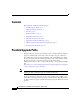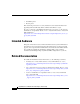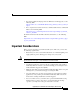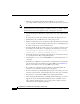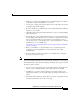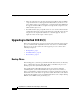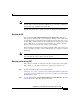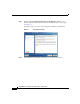Installation Guide
Important Considerations
6
Upgrading to Cisco Unified Contact Center Express, Release 8.5(1)
• Make sure that Unified CCX and Unified CM data are in sync before
proceeding with the backup. If not please perform the data resync operation.
Note Configuration changes done through Cisco Unified CCX Administration after
Unified CM “Linux to Linux Upgrade” installation and before “Linux to Linux
Switch version” may not be migrated as part of the upgrade operation.
• You should always run PUT on the engine master node of the Unified CCX
server.
• Be aware that your call center remains down during the upgrade process.
• PUT backs up only 1.5 GB of latest recording data per node.
• PUT does not back up any user level files (prompts /grammar/documents) that
are stored outside of Unified CCX repository. You have to manually back up
these files and keep it in a safe network location.
• You must disable the Proxy setting on the server on which you intend to run
the backup activity. Otherwise, you might get the following error message:
Proxy settings are enabled on this server. Turn off all the proxy
settings prior to starting the backup operation.
• Perform the upgrade activity during off-peak hours or a maintenance window
to avoid impact from call-processing interruptions.
• You must have access to a secure FTP (SFTP) server to back up the data over
a network.
• Preferably use a SFTP server product that is certified with Cisco through the
Cisco Technology Developer Partner program (CTDP), such as GlobalScape.
However, Cisco allows you to use any SFTP server product.
• If you make any configuration changes during or after running PUT, the
system does not retain these changes when you upgrade.
• Be aware that when you install Unified CCX 8.5(1) on an existing server, the
hard drive gets formatted, and all existing data on the drive gets overwritten.
• Procure the necessary Unified CM license(s) and keep them handy.
• After running the PUT and before installing Unified CCX 8.5(1), you must
upgrade the system running Unified CM to the latest compatible version
using “Linux to Linux Upgrade” process and perform a switch version to
switch and activate the upgraded partition.