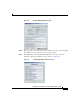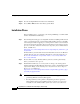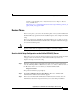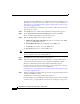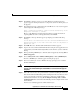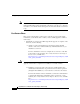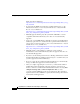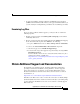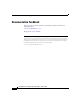Installation Guide
23
Upgrading to Cisco Unified Contact Center Express, Release 8.5(1)
Upgrading to Unified CCX 8.5(1)
Step 10 Click Next to start the restore process. The Windows to Linux Upgrade in
progress appears showing the status for components activation and the phases of
the upgrade.
Step 11 After all the backed up configuration data and DB data are restored, the upgrade
status displays the following message:
Phase 1 completed successfully. Phase 2 started automatically in the
background. Click Next to continue.
Phase 2 of the Windows to Linux Upgrade includes restoring the historical
reporting (HR) data and recordings (audio files). Click Next.
Step 12 Click Next. A message window appears prompting you with the following
message:
You are about to be redirected to the Cisco Unified CCX Administration
Authentication page. Do not reboot the server until all the phases of
Upgrade are over.
Step 13 Click OK. The Cisco Unified CCX Administration window appears.
Step 14 Log in to the Cisco Unified CCX Administration using the same application user
credentials of your Unified CCX 7.0(1) SR5 server from where you have taken the
backup.
Step 15
Before performing JTAPI Resync, check the status of upgrade by choosing
Tools >
Windows Upgrade.
Step 16 Choose Subsystems > Cisco Unified CM Telephony > Cisco JTAPI Resync.
The Cisco JTAPI Resync window appears showing the progress.
Step 17 After successful resync of Cisco JTAPI, a message prompts you to restart the
Unified CCX Engine.
Warning
JTAPI resync can be performed at the same time when Phase 2 of upgrade is in
progress, but Unified CCX Engine should NOT be restarted until the upgrade
completes.
Step 18 If the call center needs to be operational after you finish installing the first node,
then run the Unified CCX Desktop Client Configuration Tool on this node. You
can do so by logging in to the the web interface of the Cisco Unified CCX
Administration and then choosing Tools > Plugin > Desktop Suite > Client
Configuration Tool. Let the Unified CCX Desktop Client Configuration Tool run
until it finishes.
You have successfully upgraded to Unified CCX 8.5(1).