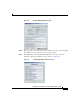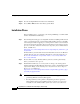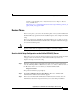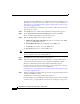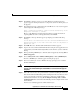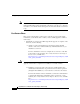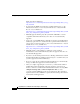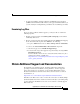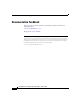Installation Guide
Upgrading to Unified CCX 8.5(1)
22
Upgrading to Cisco Unified Contact Center Express, Release 8.5(1)
For details about the Administrator credentials you used during installtion, see the
Installing Cisco Unified Contact Center Express, Release 8.5(1) available here:
http://www.cisco.com/en/US/products/sw/custcosw/ps1846/tsd_products_suppo
rt_install_and_upgrade.html
Since the Administrator credentials are case-sensitive, make sure that you enter
them exactly as created.
Step 4 Click Login. The Cisco Unified CCX Administrator Setup window appears.
Step 5 Choose Upgrade from a previous UCCX release and then click Next.
The Cisco Unified CCX Upgrade Setup window appears.
Step 6 Enter the Backup TAR location details as follows:
a. SFTP server IP Address/Hostname: IP address or hostname of the SFTP
server on which backup is stored
b. Backup File Path: Path to the backup file on the SFTP server
c. User Name: User name to access the SFTP server
d. Password: Password to access the SFTP server
Note Make sure that you have at least read access to the SFTP server location from
where you intend to restore the backup TAR file.
Step 7 Click Next. The License Information window appears.
Step 8 In the License Information window, click Browse to select the Unified CCX
8.5(1) license file that you have procured, and then click Next to continue.
The License Information window with validation information appears.
For more details on licensing for an HA setup, see the Installing Cisco Unified
Contact Center Express, Release 8.5(1) available here:
http://www.cisco.com/en/US/products/sw/custcosw/ps1846/tsd_products_suppo
rt_install_and_upgrade.html
Step 9 Verify the validation information that appears in the License Information window
and then click Next to continue.
The Windows to Linux Upgrade Status window appears.
Read the instructions on the Windows to Linux Upgrade Status window and make
sure that you have completed all the activities prior to starting the restore process.