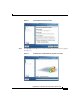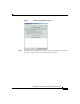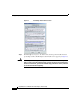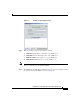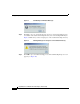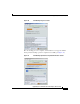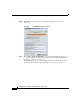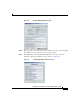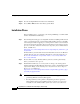Installation Guide
Upgrading to Unified CCX 8.5(1)
20
Upgrading to Cisco Unified Contact Center Express, Release 8.5(1)
Step 14 View the backup TAR file information and click Close.
Step 15 Choose File > Exit and then click Yes to quit the PUT.
Installation Phase
In the installation phase, you upgrade your existing CallManager or Unified CM
and then install Unified CCX 8.5(1).
Step 1 After running the backup process using PUT and before installing Unified CCX
8.5(1), you must upgrade the system running Unified CM to the latest compatible
version using the software upgrade process and perform a switch version to switch
and activate the upgraded partition. For more information on the software upgrade
process, see the Cisco Unified Communications Operating System Adminstration
Guide, available here:
http://www.cisco.com/en/US/products/sw/voicesw/ps556/prod_maintenance_gui
des_list.html
Unified CCX 8.5(1) works with the latest Unified CM versions for the Windows
to Linux Upgrade to be successful. For information on supported upgrades, see
the Software and Hardware Compatibility Guide for Cisco Unified CCX and
Cisco Unified IP IVR.
Step 2 Procure all the necessary Unified CCX 8.5(1) licenses and keep them handy
before you start the restore process.
Step 3 Install Unified CCX 8.5(1) on a new system or reimage your existing system
running Unified CCX 7.0(1) SR5. For information on how to install Unified CCX
8.5(1) and the FAQs, see the Installing Cisco Unified Contact Center Express,
Release 8.5(1) available here:
http://www.cisco.com/en/US/products/sw/custcosw/ps1846/tsd_products_suppo
rt_install_and_upgrade.html
Note • Host name/IP address change of Unified CCX node is supported if you are
performing Windows to Linux (W1) upgrade.
• It is important that you keep all the configuration parameters (provided
during Unified CCX 8.5(1) installation) handy so that in case you need to
re-install, the same Unified CCX 8.5(1) license can be re-used. For more