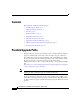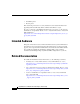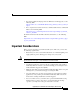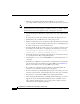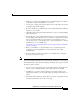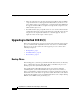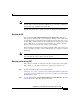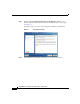Upgrading to Cisco Unified Contact Center Express, Release 8.5(1) For Cisco Unified Contact Center Express and Cisco Unified IP IVR Release 8.5(1) October, 2011 This document describes how to upgrade to Cisco Unified Contact Center Express (Unified CCX), Release 8.5(1) from Release 7.0(1) SR5. For more information about tested upgrade paths, see the Software and Hardware Compatibility Guide for Cisco Unified CCX and Cisco Unified IP IVR available here: http://www.cisco.
Contents Contents This document contains the following topics: • Possible Upgrade Paths, page 2 • Supported Upgrade Path, page 3 • Overview, page 3 • Intended Audience, page 4 • Related Documentation, page 4 • Important Considerations, page 5 • Upgrading to Unified CCX 8.5(1), page 8 • Obtain Additional Support and Documentation, page 27 • Documentation Feedback, page 28 Possible Upgrade Paths Unified CCX 8.5(1) offers a direct solution for Cisco Unified CCX 7.
Supported Upgrade Path Note For more information on how to upgrade to Unified CCX 7.0(1), see the Installation Guide for Cisco Unified CCX and Cisco Unified IP IVR, Release 7.0(1) and Cisco Unified CCX Data Migration Tool User Guide, Release 1.0. For other releases, refer to the white paper available here: http://www.cisco.com/en/US/products/sw/custcosw/ps1846/prod_white_papers_ list.html If you are running any of the Unified CCX 8.0(x) releases, you can upgrade to Unified CCX 8.
Intended Audience • Installation phase • Restore phase This document provides the necessary instructions and related information for upgrading Unified CCX 7.0(1) SR5 to Unified CCX, Release 8.5(1). To view or verify the compatibility information for your server, see the Software and Hardware Compatibility Guide for Cisco Unified CCX and Cisco Unified IP IVR available here: http://www.cisco.com/en/US/products/sw/custcosw/ps1846/products_device_su pport_tables_list.
Important Considerations • For a list of troubleshooting tips related to Windows to Linux upgrade, see the folloiwng URL: http://docwiki.cisco.com/wiki/Troubleshooting_Unified_Contact_Center_E xpress • For a complete list of terms used in Cisco Unified CCX and Cisco Unified IP IVR, see the following URL: http://www.cisco.com/en/US/products/sw/custcosw/ps1846/prod_technical_ reference_list.html For further information about Unified CCX documentation, see the following URL: http://www.cisco.
Important Considerations • Note Make sure that Unified CCX and Unified CM data are in sync before proceeding with the backup. If not please perform the data resync operation. Configuration changes done through Cisco Unified CCX Administration after Unified CM “Linux to Linux Upgrade” installation and before “Linux to Linux Switch version” may not be migrated as part of the upgrade operation. • You should always run PUT on the engine master node of the Unified CCX server.
Important Considerations Note • Make sure to complete the installation of Cisco Unified CCX 8.5(1) software on the first node before installing the second node. • Use the same security password on both the servers in the cluster if you plan for an HA setup after the upgrade. • Be aware that all user credentials that you enter while running the installation wizard are case-sensitive. • Carefully read the instructions that follow before you proceed with installing Unified CCX 8.5(1).
Upgrading to Unified CCX 8.5(1) • Delete the migrated Cisco Tool for Auto-Registered Phone Support (TAPS) component from the recently upgraded Unified CCX 8.5(1) server to avoid data conflicts. After a successful upgrade, you must download the TAPS from the upgraded Unified CM server again and re-upload this component to the Unified CCX 8.5(1) server. • For Unified CCX 8.5(x), prompt file names are case-senstive.
Upgrading to Unified CCX 8.5(1) Note It is important that you back up the Unified CM data before you run the PUT as this may help you retrieve the Unified CM data in case you want to roll back to your exisitng setup of Unified CCX 7.0(1) SR5. The following sub-sections explain more about the PUT and its functionality. Overview of PUT You can use PUT (CiscoUnifiedCCXPreUpgradeToolInstaller_851.exe) to back up data for Unified CCX, as specified in the following sections.
Upgrading to Unified CCX 8.5(1) Step 3 Double-click CiscoUnifiedCCXPreUpgradeToolInstaller_851.exe on the Unified CCX 7.0(1) SR5 engine master node. The Introduction screen appears (see Figure 1). To quit the setup at any point of time during the installation, click Cancel. Figure 1 Step 4 Introduction Screen Click Next. The Pre-Installation Summary screen appears (see Figure 2). Upgrading to Cisco Unified Contact Center Express, Release 8.
Upgrading to Unified CCX 8.5(1) Figure 2 Step 5 Pre-Installation Summary Screen Click Install. The Installing Cisco Unified CCX Pre-Upgrade Tool screen appears (see Figure 3). Figure 3 Installing Cisco Unified CCX Pre-Upgrade Tool Screen Upgrading to Cisco Unified Contact Center Express, Release 8.
Upgrading to Unified CCX 8.5(1) Step 6 Once the installation is complete, the Install Complete screen appears (see Figure 4). Figure 4 Step 7 Install Complete Screen Click Done to quit the installer. A shortcut for PUT is automatically created on the desktop. Running PUT Once you are done installing the PUT software, you are ready to start the backup process. Step 1 Stop and disable Cisco Security Agent (CSA) and other antivirus software applications, if any, running on the Unified CCX 7.
Upgrading to Unified CCX 8.5(1) Figure 5 Step 4 CCX Pre-Upgrade Backup Screen Click Next. The Pre-Backup Action Items screen appears listing the activities that you must accomplish prior to taking the backup (see Figure 6). Upgrading to Cisco Unified Contact Center Express, Release 8.
Upgrading to Unified CCX 8.5(1) Figure 6 Pre-Backup Action Items Screen Step 5 Click Accept if you agree to the listed terms and have performed all the listed pre-backup activities. The Backup Location Details screen appears (see Figure 7). Warning You must perform all the pre-backup activities listed on the Pre-Backup Action Items screen to proceed with the backup activity.
Upgrading to Unified CCX 8.5(1) Figure 7 Step 6 Note Step 7 Backup Location Details Screen Enter the backup storage location details as follows: a. SFTP Server: IP address or hostname of the SFTP server b. SFTP Path: Path to the backup folder on the SFTP server c. SFTP User Name: User name to access the SFTP server d. SFTP Password: Password to access the SFTP server Make sure that you have full read and write access to the SFTP server location where you intend to store the backup TAR file.
Upgrading to Unified CCX 8.5(1) Figure 8 Step 8 Click Yes to proceed. A warning message appears to ensure that sufficient space is available on the destination backup directory to store the backup TAR file (see Figure 9). Make sure you have enough space on the destination backup directory. Figure 9 Step 9 CCX Backup Confirmation Message Warning Message for Free Space on Destination Directory Click OK to proceed with the backup process. The CCX Backup Progress screen appears (see Figure 10).
Upgrading to Unified CCX 8.5(1) Figure 10 CCX Backup Progress Screen Once the backup process is complete, an information screen appears with the message that the backup operation completed successfully (see Figure 11). Figure 11 CCX Backup Operation Completed Information Screen Upgrading to Cisco Unified Contact Center Express, Release 8.
Upgrading to Unified CCX 8.5(1) Step 10 Click OK and check the status on the CCX Backup Progress screen (see Figure 12). Figure 12 Step 11 CCX Backup Progress Screen Choose File > Verify Backup TAR on the Unified CCX Backup Progress screen to verify the TAR file details and the backup location. The Backup TAR Path Details screen appears (see Figure 13). Click Home if you want to verify the TAR file details and the backup location later. The Unified CCX Pre-Upgrade Backup screen appears (see Figure 5).
Upgrading to Unified CCX 8.5(1) Figure 13 Backup TAR Path Details Screen Step 12 Enter the details, such as IP address of the SFTP server, path to the backup TAR file, SFTP user name, and password in the respective fields. Step 13 Click Check. The Unified CCX Backup TAR Info screen appears with the information about the backup that you have taken (see Figure 14). Figure 14 Unified CCX Backup TAR Info Screen Upgrading to Cisco Unified Contact Center Express, Release 8.
Upgrading to Unified CCX 8.5(1) Step 14 View the backup TAR file information and click Close. Step 15 Choose File > Exit and then click Yes to quit the PUT. Installation Phase In the installation phase, you upgrade your existing CallManager or Unified CM and then install Unified CCX 8.5(1). Step 1 After running the backup process using PUT and before installing Unified CCX 8.
Upgrading to Unified CCX 8.5(1) details, see the Installing Cisco Unified Contact Center Express, Release 8.5(1) available here: http://www.cisco.com/en/US/products/sw/custcosw/ps1846/tsd_products_su pport_install_and_upgrade.html Restore Phase In the restore phase, you retrieve the backed up data on the system installed with Unified CCX 8.5(1) (performed in the installation phase) and configure the initial setup. After you complete the installation of Unified CCX 8.
Upgrading to Unified CCX 8.5(1) For details about the Administrator credentials you used during installtion, see the Installing Cisco Unified Contact Center Express, Release 8.5(1) available here: http://www.cisco.com/en/US/products/sw/custcosw/ps1846/tsd_products_suppo rt_install_and_upgrade.html Since the Administrator credentials are case-sensitive, make sure that you enter them exactly as created. Step 4 Click Login. The Cisco Unified CCX Administrator Setup window appears.
Upgrading to Unified CCX 8.5(1) Step 10 Click Next to start the restore process. The Windows to Linux Upgrade in progress appears showing the status for components activation and the phases of the upgrade. Step 11 After all the backed up configuration data and DB data are restored, the upgrade status displays the following message: Phase 1 completed successfully. Phase 2 started automatically in the background. Click Next to continue.
Upgrading to Unified CCX 8.5(1) Note If calls are to be taken only after both nodes (in an HA setup) are up, then the Unified CCX Desktop Client Configuration Tool has to run only once, otherwise run it twice; once after the first node is up and one more time after the second node is up. Post-Restore Phase Here are the activities that you may need to perform on your system and the information you should be aware of after you successfully upgrade to Unified CCX 8.
Upgrading to Unified CCX 8.5(1) Note If you are upgrading Unified CCX (old version) setup having multiple device pools (for Call Control Groups) to Standalone Unified CCX 8.5(1), delete all device pool rows, choose a single device pool from device pool drop down list and click update to proceed. If you are upgrading a two-node Unified CCX (old version) setup having multiple device pools (for Call Control Groups) to Unified CCX 8.
Upgrading to Unified CCX 8.5(1) Guide for CAD available here: http://www.cisco.com/en/US/products/sw/custcosw/ps1846/products_user_g uide_list.html • To start using the Wallboard application on Unified CCX 8.5(1), see the Administration Guide for Cisco Unified CCX and Cisco Unified IP IVR, Release 8.5(1) available here: http://www.cisco.com/en/US/products/sw/custcosw/ps1846/products_install ation_and_configuration_guides_list.
Obtain Additional Support and Documentation • To support installation of Express Gateway in GEL-Express deployment (ICM Parent with Unified CCX child) on your upgraded Unified CCX 8.5(1) system, modify the existing RmCm port 42027 to the new RmCm port 12028. Examining Log Files If you encounter problems with the upgrade, you may be able to examine the following log files: • Backup operation log files at C:\W1Log
Documentation Feedback Documentation Feedback You can provide comments about this document by sending an email to the following address: ccbu_docfeedback@cisco.com We appreciate your comments. Upgrading to Cisco Unified Contact Center Express, Release 8.5(1) Cisco and the Cisco Logo are trademarks of Cisco Systems, Inc. and/or its affiliates in the U.S. and other countries. A listing of Cisco's trademarks can be found at www.cisco.com/web/siteassets/legal/trademark.html.