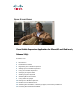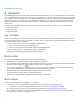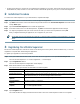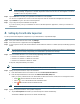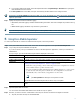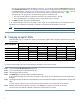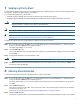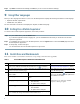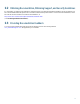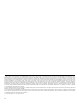User Guide
6
All CSQs associated with the team are listed. For each CSQ, you can see the number of Calls In Queue and the time
of the Oldest Call In Queue. The color of these two values is green or red depending on the threshold value specified
in the Settings (see the
“Setting-Up Cisco Mobile Supervisor” section on page 4) screen. The icon ( ) on the left
of each CSQ changes color based on the two values and indicates the overall state of the CSQ.
Tap a particular CSQ to view either of the following reports for the selected CSQ:
–
The CSQ Summary Report corresponds to the Voice CSQ Summary Report in the CSD
–
The CSQ Detail Report corresponds to the Voice CSQ Detail Report in the CSD.
b. Tap Agent to monitor all Agents in the selected team.
A list of agents belonging to this team are listed. For each Agent, an icon representing the current agent state and its
associated CSQ are displayed. This display corresponds to the Agents-Team State Report in the CSD.
Note The CSQ name is only displayed when the agent is in the talking state. For other states, the CSQ Name is N/A.
6 Changing an Agent’s State
Effective Release 2.0(1), a Unified CCX supervisor can change an agent’s state to another valid state as shown in the
following table:
To change an agent’s state in the Cisco Mobile Supervisor application, follow this procedure.
Step 1 Log into the Cisco Mobile Supervisor application
Step 2 Log in using the required credentials and tap Go.
Step 3 Tap the required team to monitor.
Step 4 Tap Agent/CSQ to monitor all Agents in the selected team/CSQ.
A list of agents belonging to this team/CSQ are listed. For each Agent, an icon representing the current agent state is
displayed.
Step 5 Tap the agent’s state button (this will change depending on the current state of the agent) to change the state for the applicable
agent.
A screen slides up to display the current state and the permitted states to which this agent can be changed.
Step 6 Select the required state by tapping on the state or tap Cancel to proceed without making any changes.
The entire report automatically refreshes to display the changed state for this agent.
Agent’s Current State
Can the Agent be changed to one of the following states?
Logged Out Not Ready Ready Talking Work Reserved
Logged Out
Not applicable No No No No No
Not Ready
Yes Not applicable Yes No No No
Ready
Yes Yes Not applicable No No No
Talking
Yes Yes
1
No Not applicable Yes
1
1. This is a pending state change. The state change occurs when the agent completes the call.
No
Work
Yes Yes Yes No Not applicable No
Reserved
No No No No No Not applicable