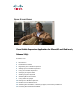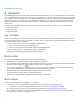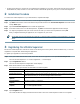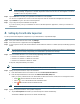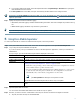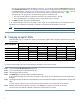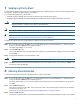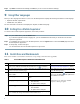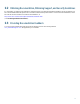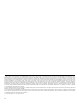User Guide
3
• Access to the Unified CCX server from your mobile device. Depending on your setup, this process may also require a Virtual
Private Network (VPN) connection. Your VPN connection must be set up before you log in to Cisco Mobile Supervisor.
2 Installation Procedure
To install Cisco Mobile Supervisor on your mobile device, complete these steps.
Step 1 On your iPhone3G or iPod touch device, launch the App Store application.
Step 2 Tap Search at the bottom of the screen and then tap the Search field. Enter Cisco Mobile Supervisor in the Search field
and tap Search again.
Step 3 Tap the Cisco Mobile Supervisor icon to select this application.
Step 4 In the Info screen for the Cisco Mobile Supervisor, tap Free to download this application without charge.
Step 5 You may be prompted to enter your iTunes account ID. Enter your iTunes account password and tap OK.
After you begin downloading an application, its icon appears on your Home
Note To uninstall the Cisco Mobile Supervisor application, use the standard uninstall procedure specified by your mobile
device.
3 Registering Cisco Mobile Supervisor
While Cisco Mobile Supervisor continues to remain a free offering from Cisco Systems, effective Release 2.0(1), a one-time
registration is required after downloading this application.
To register your application, follow this procedure:
Step 1 From your mobile device’s home screen, scroll down the list of applications and tap Cisco Mobile Supervisor.
The Cisco Mobile Supervisor’s “A one time registration...” screen displays.
Step 2 Tap the Register Now button.
The Cisco Mobile Supervisor’s Registration screen displays.
Step 3 Enter the information in the required fields.
The required and optional fields are described in the following table:
Step 4 Tap the Register button.
The screen refreshes to display the email that will be sent to the Cisco Mobile Supervisor team at Cisco Systems.
Field Description
Name (required)
The name of the user downloading this application.
Email Address (required)
The email address of the user downloading this application. Cisco Systems will use this
email address to alert you to new and changed release information.
Contact Phone number
(optional)
The phone number of the user downloading this application.
Company/Institution
(required)
The user’s company or institution.
Unified CCX Release
(required)
The release number of the Unified CCX version being used. For example, 5.0, or 6.0, or
7.0, or other applicable release.