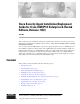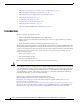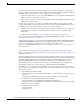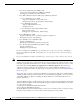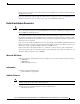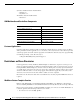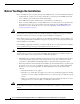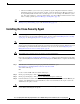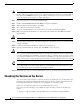Installation Guide
Table Of Contents
- Cisco Security Agent Installation/Deployment Guide for Cisco ICM/IPCC Enterprise & Hosted Edition...
- Contents
- Introduction
- System Requirements
- Before You Begin the Installation
- Installing the Cisco Security Agent
- Checking the Version on the Server
- Disabling and Reenabling the Cisco Security Agent Service
- Uninstalling the Cisco Security Agent
- Upgrading the Cisco Security Agent
- Messages, Logs, and Caching
- Troubleshooting
- Migrating to the Management Center for Cisco Security Agents
- Obtaining Additional Information about CSA
- Obtaining Related Cisco ICM Software Documentation
- Obtaining Documentation
- Documentation Feedback
- Cisco Product Security Overview
- Obtaining Technical Assistance
- Obtaining Additional Publications and Information
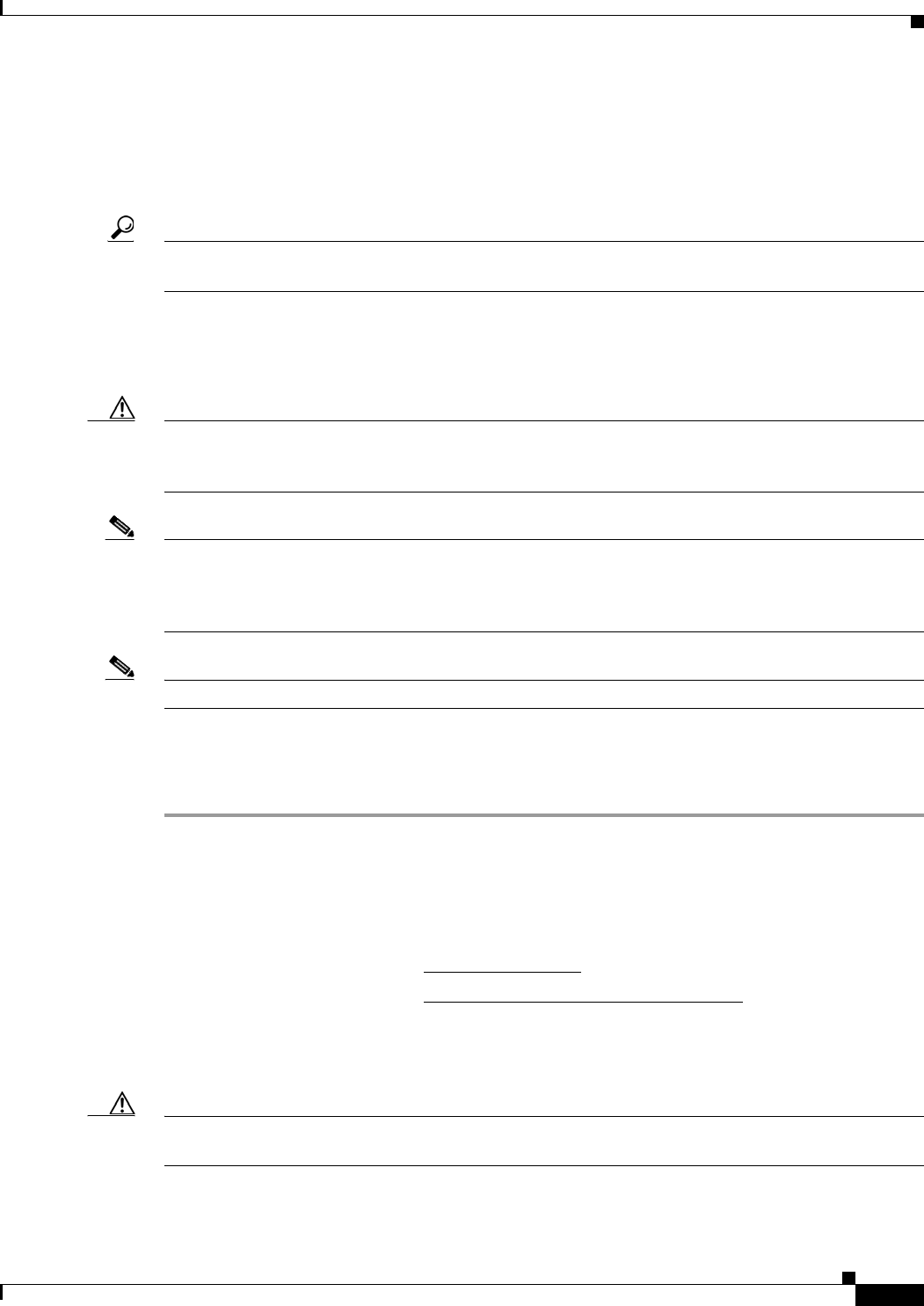
9
Cisco Security Agent Installation/Deployment Guide for Cisco ICM/IPCC Enterprise & Hosted Editions, Release 7.0(0) July 2005
• After the installation, you do not need to perform any Agent configuration tasks. The software
immediately begins to work as designed. Security events may display in the Messages window of
the Agent GUI (double-click the Cisco Security Agent icon—the red flag in the Windows system
tray; then click on Message, on the left, under Status), as well as in Microsoft Event Viewer and/or
in the securitylog.txt file (see Event Messages and Log Files, page 13).
Tip If you encounter problems with installing or uninstalling the Cisco Security Agent, see the sections
Messages, Logs, and Caching, page 13 and Troubleshooting, page 14.
Installing the Cisco Security Agent
Caution Before you upgrade or reinstall the Agent, you must uninstall the Agent. You cannot install one version
of the Agent on top of a previously installed version. See the sections Uninstalling the Cisco Security
Agent, page 12, and Upgrading the Cisco Security Agent, page 13.
Note An important feature of the Management Center for Cisco Security Agents is that it has a scheduled
update program that automatically updates the Agents that are being managed. This eliminates the need
to manually stop, uninstall, install, and start CSA on each server. See the section Migrating to the
Management Center for Cisco Security Agents, page 16.
Note To install the Cisco Security Agent you must be a System Administrator.
Review the section Before You Begin the Installation, page 8, which provides information to help ensure
a successful installation. To install the Cisco Security Agent for ICM software, complete the following
steps:
Step 1 From the server on which you are going to perform the installation, go to
http://www.cisco.com/kobayashi/sw-center/sw-custcontact.shtml
and continue with Step 2.
OR
Use the “CSA for ICM” CD and continue with Step 6.
Step 2 On the page that displays, click on Cisco Security Agent.
Step 3 On the page that displays, click on CSA for ICM, IPCC Enterprise and Hosted.
Step 4 Download the latest version of the Cisco Security Agent file: CiscoICM-CSA-<version>-K9.exe (for
example, CiscoICM-CSA-4.5.1.616-2.0.0-K9.exe, where 4.5.1.616 indicates the engine version and
2.0.0 indicates the policy version).
Caution Be sure that you click on the .exe file for ICM 7.0. Read the description for the file to make sure that
you are not downloading the wrong file.