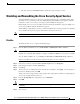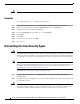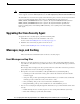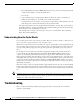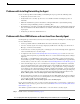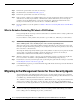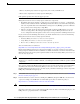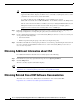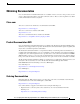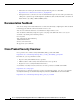Installation Guide
Table Of Contents
- Cisco Security Agent Installation/Deployment Guide for Cisco ICM/IPCC Enterprise & Hosted Edition...
- Contents
- Introduction
- System Requirements
- Before You Begin the Installation
- Installing the Cisco Security Agent
- Checking the Version on the Server
- Disabling and Reenabling the Cisco Security Agent Service
- Uninstalling the Cisco Security Agent
- Upgrading the Cisco Security Agent
- Messages, Logs, and Caching
- Troubleshooting
- Migrating to the Management Center for Cisco Security Agents
- Obtaining Additional Information about CSA
- Obtaining Related Cisco ICM Software Documentation
- Obtaining Documentation
- Documentation Feedback
- Cisco Product Security Overview
- Obtaining Technical Assistance
- Obtaining Additional Publications and Information
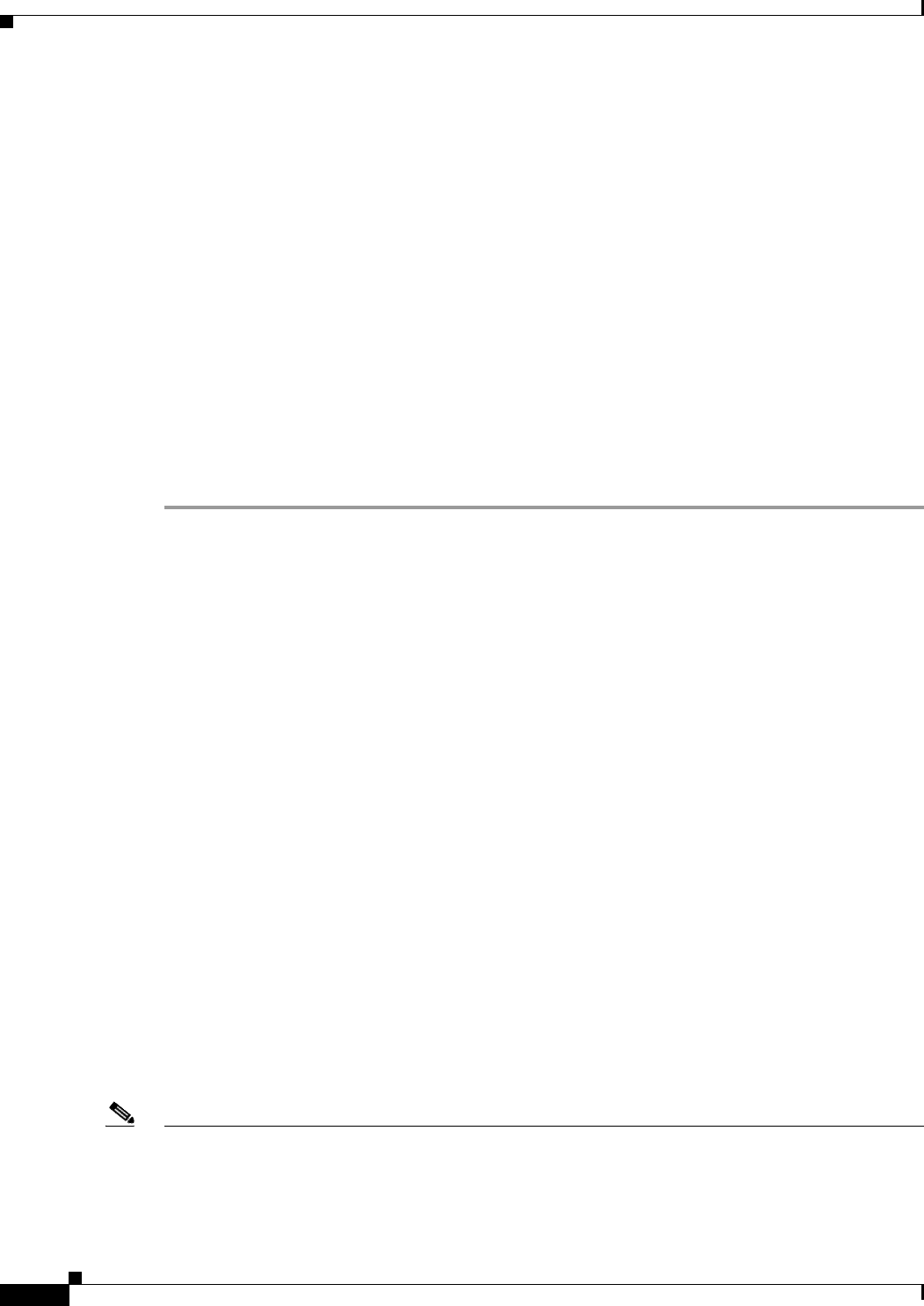
16
Cisco Security Agent Installation/Deployment Guide for Cisco ICM/IPCC Enterprise & Hosted Editions, Release 7.0(0) July 2005
Step 2 Perform the operation that caused the error message.
Step 3 Reenable CSA as described in Reenable, page 12.
Step 4 Perform the operation that caused the error message.
Step 5 If the operation completes successfully with the Cisco Security Agent turned off and continues to fail
with the Cisco Security Agent enabled, confirm that the software with which you were having the
problem is among the ICM software components or third-party applications included in the Cisco
Intelligent Contact Management Software Release 7.0(0) Bill of Materials.
Step 6 If you are unable to resolve the problem, see What to Do before Contacting TAC about a CSA Problem,
page 16.
What to Do before Contacting TAC about a CSA Problem
First go through all the relevant procedures described above to determine if there is really a problem and
if it is in fact a CSA problem.
If you feel that it is a CSA problem, and you want to open a TAC case, follow the procedures below:
Step 1 Run the Cisco Security Agent Diagnostics program:
Start > All Programs > Cisco Security Agent > Cisco Security Agent Diagnostics
This causes the agent to gather self-describing diagnostic information on the system and on the agent
itself (for example, information pertaining to any configured system states). Be patient, because it may
take some time to collect this data.
The diagnostic utility temporarily disables agent security while it executes. If you are queried to disable
agent security, you should respond Yes , to allow the diagnostics program to run. Security is
automatically reenabled when the utility finishes collecting data.
Step 2 When the collection is complete, a message appears informing you that a csa-diagnostics.zip file has
been created in the <InstallDrive>:\Program Files\Cisco Systems\CSAgent\log directory.
Step 3 Determine the version of your CSA engine and of your CSA policy (the method for doing so is described
in Checking the Version on the Server, page 10).
Step 4 Contact TAC. Be prepared to provide them with the zipped file mentioned in Step 2 and the information
you collected in Step 3.
Migrating to the Management Center for Cisco Security Agents
An important feature of the Management Center for Cisco Security Agents is that it has a scheduled
update program that automatically updates the Agents that are being managed. This eliminates the need
to manually stop, uninstall, install, and start CSA on each server.
Also, while the security Agent included with Cisco ICM software uses a static policy that should not be
changed, it is possible to add, change, or delete the policy if you purchase and install Management
Center for Cisco Security Agents. However, any such changed policy is NOT qualified for use with ICM.
Note If you have used the Management Center for Cisco Security Agents to change the policy associated with
the Cisco Security Agent for ICM software, and you encounter problems with running your software,
before calling your Cisco ICM support provider, you must first: