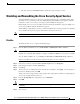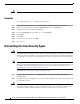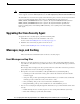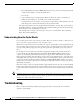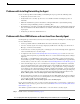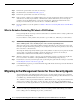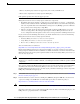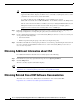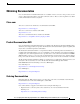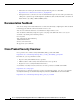Installation Guide
Table Of Contents
- Cisco Security Agent Installation/Deployment Guide for Cisco ICM/IPCC Enterprise & Hosted Edition...
- Contents
- Introduction
- System Requirements
- Before You Begin the Installation
- Installing the Cisco Security Agent
- Checking the Version on the Server
- Disabling and Reenabling the Cisco Security Agent Service
- Uninstalling the Cisco Security Agent
- Upgrading the Cisco Security Agent
- Messages, Logs, and Caching
- Troubleshooting
- Migrating to the Management Center for Cisco Security Agents
- Obtaining Additional Information about CSA
- Obtaining Related Cisco ICM Software Documentation
- Obtaining Documentation
- Documentation Feedback
- Cisco Product Security Overview
- Obtaining Technical Assistance
- Obtaining Additional Publications and Information
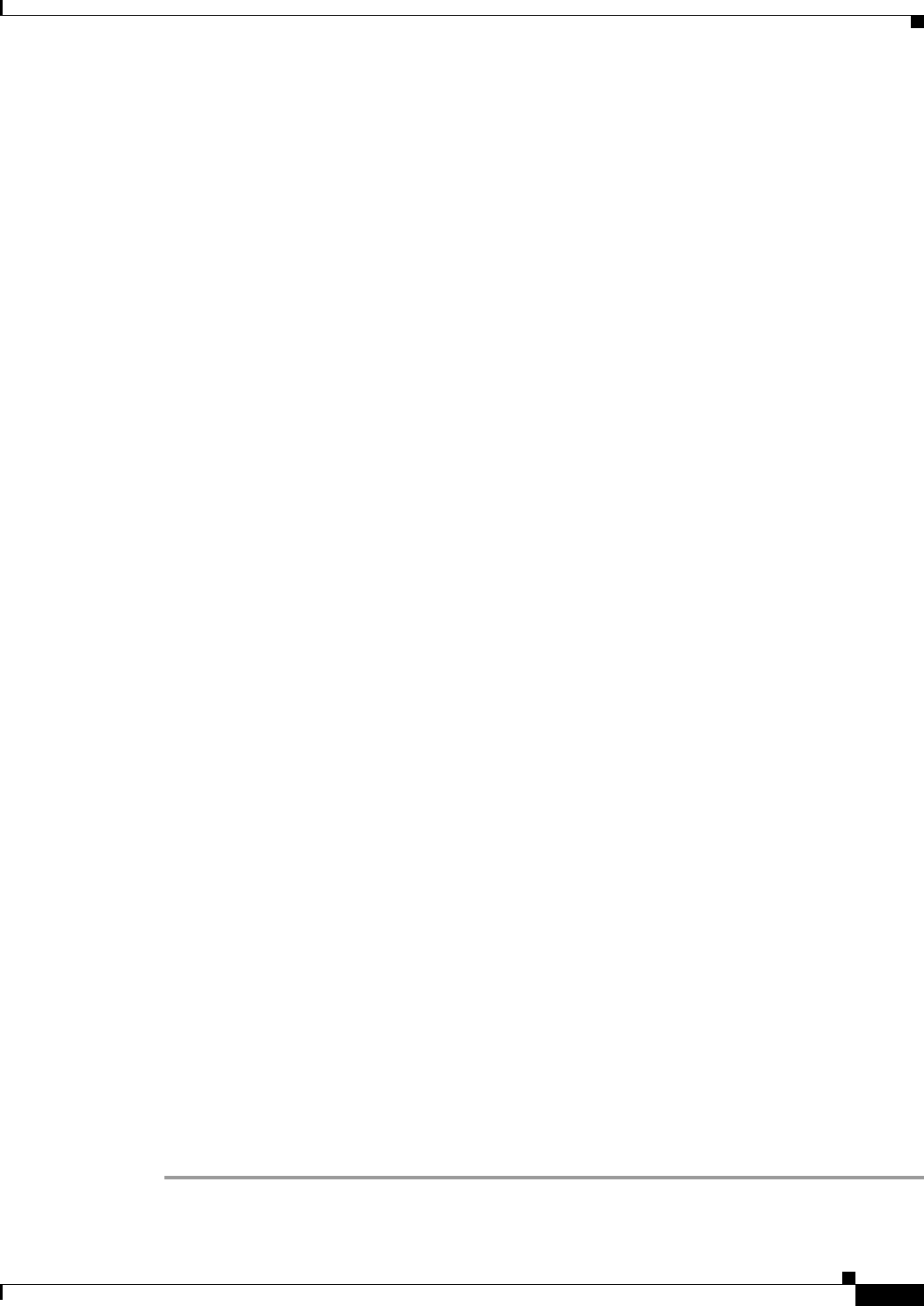
15
Cisco Security Agent Installation/Deployment Guide for Cisco ICM/IPCC Enterprise & Hosted Editions, Release 7.0(0) July 2005
Problems with Installing/Uninstalling the Agent
If you encounter problems with installing or uninstalling the Agent, perform the following tasks:
• Verify that you rebooted the server.
• Verify that the Cisco Security Agent service is not disabled and that its Startup Type value is
Automatic.
• Obtain the installation logs from <InstallDrive>:\Program Files\Cisco Systems\CSAgent\log.
Review the CSAgent-Install.log and driver_install.log files.
• For installations, verify that you installed the Network Shim. The driver_install.log file should state
that csanet installed. If the Network Shim is not installed, uninstall the Agent and then install the
Agent again.
• Verify that you did not use Terminal Services.
Problems with Cisco ICM Software or Errors from Cisco Security Agent
Go through the procedure in this section if you encounter problems after installing Cisco Security Agent
for Cisco ICM software:
• Are these problems with Cisco ICM software that cannot otherwise be explained?
• Are Cisco Security Agent error messages displayed (double-click on the flag icon, then click on
Messages, on the left, under Status)?
• Look in the Cisco Security Agent log file, securitylog.txt, for events indicating that an application
action was blocked by Cisco Security Agent.
• As explained in the section Understanding How the Cache Works, page 14, CSA can cache user
responses either temporarily or permanently. There are occasions where knowing about caching is
important.
For example, you run ICM Setup. CSA prompts you to confirm that you want to run Setup. You
inadvertently respond No. At this point, CSA will not allow you to run ICM Setup for approximately
an hour, unless you clear the cache as described in Understanding How the Cache Works, page 14.
• CSA can mark suspicious processes as untrusted; for example, recently downloaded content that
gets executed immediately. Also, CSA maintains states such as Install State, Virus infected, and so
forth. If you believe that CSA is behaving abnormally, or suspect that CSA is doing something it
never did before and is thereby blocking something it should not be blocking, reset the agent back
to its original (that is, when newly installed) state. Resetting the agent will clear up the temporary
and permanent caches, as well as clear agent states and the untrusted applications list. To reset:
Start > All Programs > Cisco Security Agent > Reset Cisco Security Agent
• Never hide the flag icon while service is running (by selecting Exit). Make sure the flag is visible in
the system tray as long as the service is running. If the service is running and the flag is not visible,
you can make it visible by doing the following:
Start > All Programs > Cisco Security Agent > Cisco Security Agent
If you cannot determine the cause of a Cisco Security Agent log entry or error message, contact Cisco
TAC. However, before doing so, please refer to the section What to Do before Contacting TAC about a
CSA Problem, page 16.
To troubleshoot problems with Cisco ICM software or errors from Cisco Security Agent:
Step 1 Disable CSA as described in Disable, page 11.