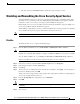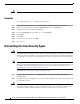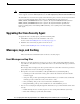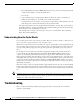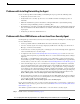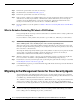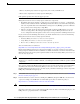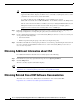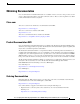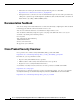Installation Guide
Table Of Contents
- Cisco Security Agent Installation/Deployment Guide for Cisco ICM/IPCC Enterprise & Hosted Edition...
- Contents
- Introduction
- System Requirements
- Before You Begin the Installation
- Installing the Cisco Security Agent
- Checking the Version on the Server
- Disabling and Reenabling the Cisco Security Agent Service
- Uninstalling the Cisco Security Agent
- Upgrading the Cisco Security Agent
- Messages, Logs, and Caching
- Troubleshooting
- Migrating to the Management Center for Cisco Security Agents
- Obtaining Additional Information about CSA
- Obtaining Related Cisco ICM Software Documentation
- Obtaining Documentation
- Documentation Feedback
- Cisco Product Security Overview
- Obtaining Technical Assistance
- Obtaining Additional Publications and Information
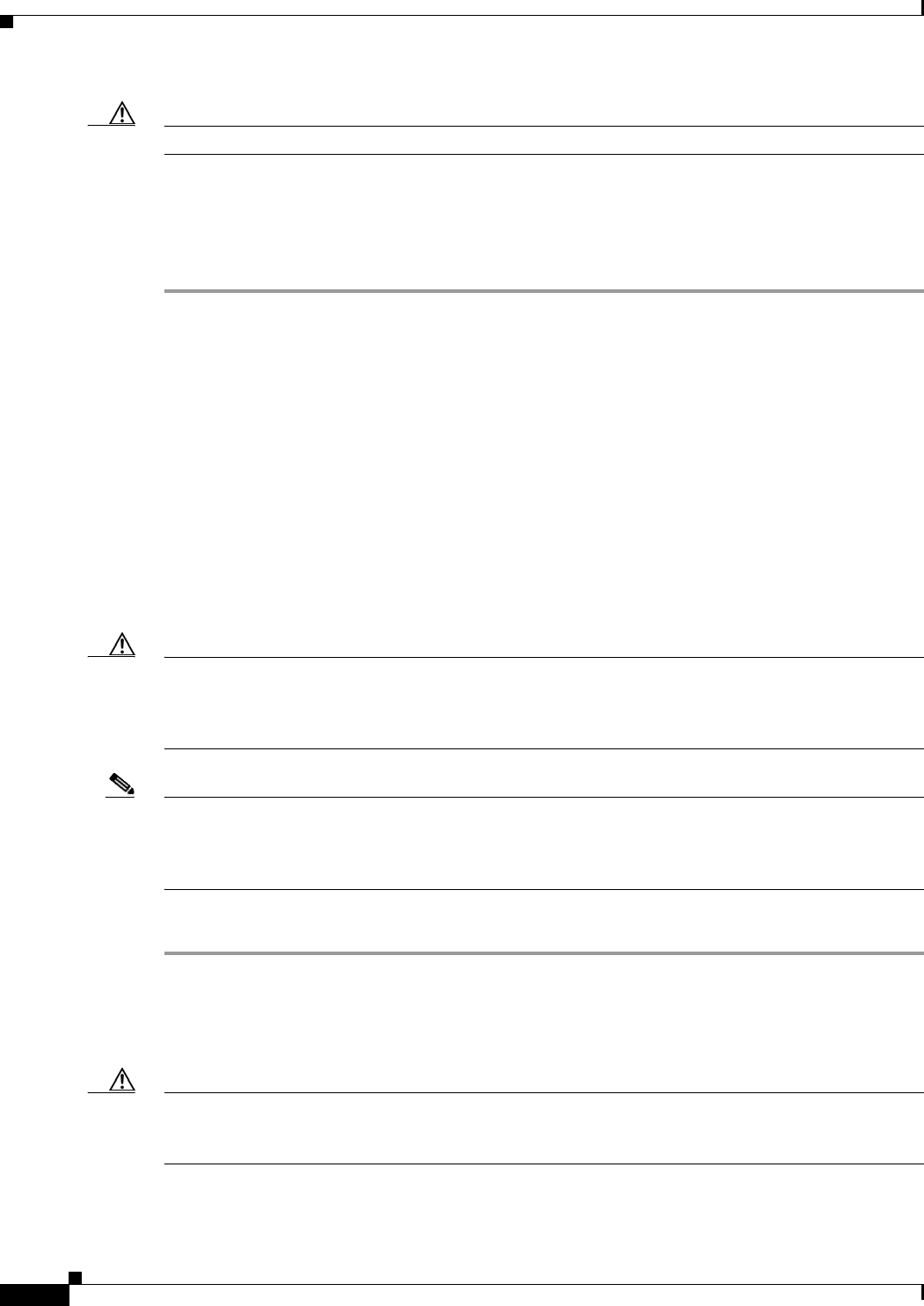
12
Cisco Security Agent Installation/Deployment Guide for Cisco ICM/IPCC Enterprise & Hosted Editions, Release 7.0(0) July 2005
Caution You must reenable the Cisco Security Agent service after installing, upgrading, or uninstalling software.
Reenable
To reenable the CSA service, complete the following steps:
Step 1 From the Windows Start menu, select Control Panel > Administrative Tools > Services.
Step 2 In the Services window, right-click Cisco Security Agent and choose Properties.
Step 3 In the Properties window, click the General tab.
Step 4 From the Startup Type drop-down list box, choose Automatic.
Step 5 Click Apply.
Step 6 Click Start.
Step 7 After the service has started, click OK.
Step 8 Close Services.
Uninstalling the Cisco Security Agent
Caution You cannot install one version of the Agent on top of a previously installed version. You must uninstall
the Agent and then reinstall the software. When you start the uninstaller, a prompt from the Agent asks
whether you want to uninstall the Agent. You have limited time (five minutes) to click Yes to disable the
protection. If you choose No or wait to disable the protection, the security mode automatically enables.
Note An important feature of the Management Center for Cisco Security Agents is that it has a scheduled
update program that automatically updates the Agents that are being managed. This eliminates the need
to manually stop, uninstall, install, and start CSA on each server. See the section Migrating to the
Management Center for Cisco Security Agents, page 16.
To uninstall the security Agent, complete the following steps:
Step 1 From the Windows Start menu, select All Programs > Cisco Security Agent > Uninstall Cisco
Security Agent.
Step 2 Click Yes in response to all questions you are asked. (And remember the five-minute time limit referred
to in the Caution above).
Caution After you uninstall the software, reboot the server immediately. If you do not reboot the server
immediately, the flag continues to display in the Windows system tray, the Messages window in the
graphical user interface (GUI) displays errors, but the software does not provide protection.